Top 40 Computer Software MCQ | GK Questions
Computer software is a set of programs that instruct the hardware to do its job. That’s why computer programs are also known as computer software or simply software.
It is mainly divided into two sections: System software and Application software.
Computer software is distinct from computer hardware, which is the physical component of a computer system. Computer hardware and software cannot work without each other.
Here, we have listed the most important computer software MCQ GK questions for competitive examinations such as IBPS, RRB, SSC CGL, etc.
These computer software questions with answers and explanations can be asked in any competitive exam. We have also covered those questions that had been asked earlier in different competitive exams.
So, let’s practice computer software MCQ gk questions.

Computer Software MCQ GK Questions with Answers
1. Which of the following instructs the computer hardware, what to do and how to do it?
(a) Hardware (b) Operating system (c) Software (d) Device driver
Answer: (c)
2. A set of computer programs used on a computer to perform different tasks is called
(a) computer instructions (b) processor (c) software (d) hardware
Answer: (c), Software helps to transform one interface into another interface.
3. Which of the following is not a type of software?
(a) System software (b) Application software (c) Utility software (d) Driver software
Answer: (d), Software is generally classified into System software, Application software, and Utility software.
4. Which software is used to manage and control the hardware components and allows interaction between the hardware and the other different types of software?
(a) Application software (b) System software (c) Utility software (d) Operating system
Answer: (b)
5. Which of the following is the part of system software?
(a) Operating system (b) Utility software (c) Browser software (d) both a and b
Answer: (d)
6. The main function of computer software is to turn data into
(a) information (b) program (c) object (d) both a and c
Answer: (a)
7. A computer program that functions as an intermediary between a computer user and the computer hardware is called
(a) software (b) hardware (c) operating system. (d) driver
Answer: (c), An operating system is a primary component of the system software in a computer device. Application programs usually require an operating system to perform tasks.
8. One or more defects occurring in the computer software that prevents the software from working is called
(a) bot (b) system error (c) bug (d) slug
9. Bug means
(a) logical errors in the program (b) syntax error in the program (c) runtime error (d) All of the above
10. A mistake in an algorithm that generates incorrect results or output is called
(a) logical error (b) syntax error (c) compile-time error (d) procedural error
11. The process of finding errors/defects/bugs in the software program is called
(a) Debugging (b) Interpreting (c) Compiling (d) Testing
12. Software programs developed for performing particular tasks related to managing computer resources is called
(a) System software (b) Utility software (c) Application software (d) Helper software
Answer: (c), Application software provides the environment to enable users to accomplish specific or general tasks. Each computer can have more than one application software.
13. Which of the following is not a kind of system software?
(a) BIOS software (b) Unix, Linux (c) Microsoft Windows, and Mac OS (d) Microsoft Word
14. Which of the following is not application software?
(a) MS-Word (b) Google Docs (c) Adobe Acrobat (d) Turbo C compiler
15. Choose the odd one out.
(a) Interpreter (b) Compiler (c) Interpreter (d) Operating system (e) Programmer
Answer: (e)
16. Application software is developed to accomplish
(a) real-world tasks (b) operating system tasks (c) computer-centric tasks (d) All of the above
17. Which of the following are known as office-oriented application software?
(a) Interpreters, Compilers, editors (b) Network software, backup system (c) Word processors, spreadsheets, database (d) Both a and c
18. What is the full form of GUI?
(a) Graphical Universal Interface (b) Graphical User Interface (c) General Utility Interface (d) General Universal Interface
19. Which among the following application software can be used to create, edit, and print documents?
(a) Spreadsheet (b) Word processing (c) Database software (d) Desktop publishing (DTP)
20. Which of the following is not a kind of application software?
(a) Word processor (b) Database (c) Browser (d) Device driver
21. Microsoft Word, Microsoft Excel, and Google Docs are the examples of
(a) an operating software (b) system software (c) utility software (d) application software
22. Which application software is used to perform calculations on rows and columns of data?
(a) Word processing (b) Presentation graphics (c) Database (d) Spreadsheet
Answer: (d), Spreadsheet is a type of application software in which data is organized in rows and columns, which collectively are called a worksheet. It is mostly used to keep track of a billing account.
23. Which of the following is also known as presentation software that is used to give presentation of information and pictures through slideshows?
(a) Multimedia authoring (b) Desktop publishing (c) Presentation graphics (d) Both b and c
24. Which of the following are examples of presentation graphics software?
(a) Microsoft PowerPoint (b) Apple Keynote (c) Corel Presentations and Adobe Persuasion (d) All of these
25. Which among the following is database software that allows us to create and manage a database?
(a) Microsoft Access (b) Corel Paradox (c) Lotus Approach (d) All of these
26. Which utility software helps to protect the computer system from viruses and prevent the computer system files from being corrupt?
(a) Disk cleanup (b) Disk defragmenter (c) Antivirus (d) All
27. Which among the following is not a type of utility system software?
(a) Antivirus (b) Firewalls (c) Disk defragmenter (d) MS-DOS
28. Which utility software is used to protect the computer system from hackers?
(a) Antivirus (b) Firewall (c) AUP (d) Backup wizard
29. What are the main functions of system utility?
(a) Disk cleanup (b) Disk defragmentation (c) System Restore and Disk compression (d) Antivirus (Virus protection) (e) All of the above
30. What is the full form of a Virus?
(a) Very Information Record User Search (b) Very Interchanged Result Until Source (c) Vital Information Resources Under Siege (d) Vital Information Resources Under Search
31. A computer virus that attacks an antivirus program to prevent detection of the virus in the computer system is
(a) Worm (b) Retrovirus (c) Trojan (d) Ghost virus
32. Which utility software or program is used to reduce the size of files to increase the amount of disk space in the computer system?
(a) Disk cleanup (b) File compression (c) Disk fragmentation (d) Troubleshooting program
33. Which of the following Windows utilities scans the entire hard drive and erase (or delete) any unnecessary files such as temporary files from the Internet, and cookies downloaded while visiting webpages?
(a) Disk defragmenter (b) Disk cleanup (c) Backup and Restore wizard (d) All of the above
34. Which type of utility is used to update all device drivers at the same time?
(a) Driver update (b) Windows update (c) Device manager (d) Driver Verification Service (DVS)
35. Which Windows utility program locates and eliminates unnecessary fragments of data and rearranges files and unused disk space to optimize operations?
(a) Backup (b) Disk restore (c) Disk defragmenter (d) Disk cleanup
Answer: (c), Disk defragmentation is the process of locating the noncontiguous fragments of data and rearranging the fragments and restoring them into fewer fragments or into the entire file.
36. What are the main functions of system utilities?
(a) Data recovery (b) Backup (c) Virus protection (d) All of the above
37. Which backup of a computer system contains a copy of the entire program, data, and system files?
(a) restoration (b) bootstrap (c) differential (d) full
38. Which of the following application software is a database management system?
(a) Microsoft MySQL Server (b) Netscape Communicator (c) Oracle (d) Dreamweaver (e) Both a and c
39. Which of the following application software is accounting software?
(a) Powerpoint (b) Wordperfect (c) Tally (d) All of the above
40. Which of the following are examples of web browser software?
(a) Netscape Communicator (b) Microsoft Internet Explorer (c) Google Chrome (d) All
Hope that we have covered almost all the important computer software MCQ GK questions with answers. These types of computer software questions are always asked in different competitive exams.
So, prepare answers to these computer software MCQ questions to crack the exams. All the best!!!

- Data Structure
- Coding Problems
- C Interview Programs
- C++ Aptitude
- Java Aptitude
- C# Aptitude
- PHP Aptitude
- Linux Aptitude
- DBMS Aptitude
- Networking Aptitude
- AI Aptitude
- MIS Executive
- Web Technologie MCQs
- CS Subjects MCQs
- Databases MCQs
- Programming MCQs
- Testing Software MCQs
- Digital Mktg Subjects MCQs
- Cloud Computing S/W MCQs
- Engineering Subjects MCQs
- Commerce MCQs
- More MCQs...
- Machine Learning/AI
- Operating System
- Computer Network
- Software Engineering
- Discrete Mathematics
- Digital Electronics
- Data Mining
- Embedded Systems
- Cryptography
- CS Fundamental
- More Tutorials...
- Tech Articles
- Code Examples
- Programmer's Calculator
- XML Sitemap Generator
- Tools & Generators
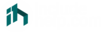
Home » MCQs
Microsoft PowerPoint MCQs
Microsoft PowerPoint is a standard program (software) of Microsoft Office suite software. It is a powerful slide show presentation program that is used to convey information rich in multimedia.
We designed these Microsoft PowerPoint MCQs to help every professional and student. Microsoft PowerPoint multiple-choice questions have been designed by the experts and we tried to cover all the topics. Practice these MCQs to test and enhance your knowledge in Microsoft PowerPoint .
List of Microsoft PowerPoint MCQs
1. Microsoft PowerPoint is a ____ program.
- Presentation
- Data Analysis
- All of the above
Answer: B) Presentation
Explanation:
Microsoft PowerPoint is a presentation program.
Discuss this Question
2. The powerPoint program was created by ____.
- Thomas and John Knoll
- Charles Simonyi
- Jerry Yang and David Filo
- Robert Gaskins and Dennis Austin
Answer: D) Robert Gaskins and Dennis Austin
The PowerPoint program was created by Robert Gaskins and Dennis Austin.
3. In Windows operating systems, PowerPoint was offered in ____.
Answer: B) 1990
PowerPoint became a component of the Microsoft Office suite, first offered in 1989 for Macintosh and in 1990 for Windows.
4. What is the default filename of a PowerPoint file?
- Mypresentation
- Presentation1
Answer: C) presentation1
The default filename of a PowerPoint file is "presentation1".
5. What is the file extension of PowerPoint file?
Answer: D) pptx
The file extension of PowerPoint file is ".pptx".
6. Which command is used to open PowerPoint directly (if installed) from the RUN dialog box in Windows operating systems?
Answer: B) Powerpnt
Use "powerpnt" command in the RUN dialog box in the Windows system to open PowerPoint.
7. What is the shortcut key to insert a new slide in PowerPoint?
Answer: B) Ctrl + M
The shortcut key to insert a new slide in PowerPoint is Ctrl + M.
8. What is the shortcut key to delete the current slide in PowerPoint?
- Both A and B
Answer: D) Both A and B
The current slide in PowerPoint can be deleted by pressing either backspace or delete key in Windows systems.
9. Which option is used to reset the position, size, and formatting of the slide placeholders to their default settings?
- Default Formatting
- Default Template
Answer: C) Reset
To reset the position, size, and formatting of the slide placeholders to their default settings - The reset option is used which is available in the Home Menu under the Slides group.
10. A PowerPoint ____ is a pattern or blueprint of a slide or group of slides.
Answer: D) Template
A PowerPoint template is a pattern or blueprint of a slide or group of slides.
11. A PowerPoint template is saved as ____ file.
Answer: B) potx
A PowerPoint template is saved as .potx file.
12. The shortcut key to close PowerPoint?
- Ctrl + Delete
Answer: A) Ctrl + Q
The shortcut key to close PowerPoint is Ctrl + Q.
13. The shortcut key to open the Transitions tab and add transitions between slides.?
Answer: A) Alt + K
The shortcut key is to open the Transitions tab and add transitions between slides. is Alt + K.
14. What is used to insert text on the currently selected slide?
- Comment Box
- Ritch Text Box
Answer: C) Text Box
To write text on a slide, we need to use a Text box and then write text within the Text Box.
15. Under which Menu, the options for draw/insert Text Box, picture, charts are available?
Answer: B) Insert
Text Box, Picture, and Charts options are available in the Insert Menu.
16. What is the keyboard shortcut to start the slideshow of a PowerPoint presentation?
Answer: A) F5
The keyboard shortcut key to start the slideshow of a PowerPoint presentation is F5.
17. What is the keyboard shortcut to stop the slideshow of a PowerPoint presentation?
The keyboard shortcut key to stop the slideshow of a PowerPoint presentation is Esc (Escape Key).
18. Can we insert a video into a PowerPoint presentation?
Answer: A) Yes
Yes, we can insert a video in a PowerPoint presentation. To insert a video, go to the slide on which you want to insert a video, click on the Insert tab and then click on the Insert Video Icon and choose a video from the device.
19. Can we create a PowerPoint presentation into a video?
Yes, we can create a PowerPoint presentation into a video. To create a video from the PowerPoint presentation, go to the File menu, click on the Export option, now click on Create a video, select the specified settings, click on Create video button and save.
20. Correct steps to protect a PowerPoint presentation with a password?
- Tools -> Protect Presentation -> Encrypt with password
- File -> Info -> Protect Presentation -> Encrypt with password
- File -> More Options -> Protect Presentation -> Encrypt with password
Answer: B) File -> Info -> Protect Presentation -> Encrypt with password
The correct steps to protect a PowerPoint presentation with a password are: File -> Info -> Protect Presentation -> Encrypt with password.
21. Live presentation feature was added from which Microsoft PowerPoint version?
- MS PowerPoint 2019
- MS PowerPoint 2017
- MS PowerPoint 2015
- MS PowerPoint 2013
Answer: D) MS PowerPoint 2013
A live presentation feature was added to Microsoft PowerPoint 2013.
22. What is the keyboard shortcut to start the slideshow from the current slide of a PowerPoint presentation?
Answer: C) Shift + F5
The keyboard shortcut key to start the slideshow of a PowerPoint presentation is "Shift + F5".
23. From which menu and option, we can start/play the slideshow of a PowerPoint presentation?
- Slide Show > From Current Slide
- Slide Show > Set Up Slide Show
- Play > From Current Slide
- View > Play Now
Answer: A) Slide Show > From Current Slide
With the option "From Current Slide" which is available in the "Slide Show" menu, we can start/play the slideshow of a PowerPoint presentation.
24. Which option/feature is used to convert handwritten mathematical expressions to text?
- Handwritten to Text
- Writing to Text
- Pen to Text
- Ink to Text
Answer: D) Ink to Text
By using the "Ink to Text" feature, we can convert handwritten mathematical expressions to text. To use this option. Select the "Ink to Text" from the "Draw" menu.
25. Which option/feature is used to convert ink drawings to shapes?
- Handwritten to Shape
- Ink Drawing to Shape
- Ink to Shape
- None of the above
Answer: C) Ink to Shape
By using the "Ink to Shape" feature, we can convert ink drawings to text. To use this option. Select the "Ink to Shape" from the "Draw" menu.
26. Is it possible to record the computer screen and insert it into a slide in PowerPoint?
Yes, it is possible to record the computer screen and insert it into a slide in PowerPoint.
27. The Screen Recording option is available in the ____ menu.
- Both B and C
- Both B and D
Answer: F) Both B and D
The Screen Recording option is available in both of the menus "Insert" and "Record".
28. ____ controls the look of your entire presentation such as fonts, colors, logos, designs, etc.
- Slide Master View
- Handout Master View
- Notes Mater View
Answer: A) Slide Mater View
Slide Mater View controls the look of your entire presentation such as fonts, colors, logos, designs, etc.
29. ____ is used to customize how your presentation will look as a printed handout.
Handout Master View is used to customize how your presentation will look as a printed handout.
30. ____ is used to customize how your presentation will look when printed out with your notes.
Notes Mater View is used to customize how your presentation will look when printed out with your notes.
31. ____ is used to see all your open windows overlapped on the screen.
- Arrange All View
- Cascade View
Cascade View is used to see all your open windows overlapped on the screen.
32. ____ is used to stack your open windows so you can see all of them at once.
Answer: B) Arrange All View
Arrange All View is used to stack your open windows so you can see all of them at once.
33. How to change an animation effect in a PowerPoint presentation?
- From the Animations tab, select the new animation that you want
- From the Slide Show Tab, select the change animation
- Both of the above
- We cannot the without removing current animation effects
Answer: A) From the Animations tab, select the new animation that you want
To change an animation effect in a PowerPoint presentation, follow the given steps:From the Animations tab, select the new animation that you want.
34. How to turn off all animations in a presentation?
- From the Slide Show tab, select Set Up Slide Show
- Under Show options, select Show without animation
- We cannot turn off all animations
Answer: C) Both of the above
To turn off all animations in a presentation, follow the given steps:
- Method 1: From the Slide Show tab, select Set Up Slide Show
- Method 2: Under Show options,select Show without animation
35. How to add animations to text, pictures, shapes, and more in your presentation?
- Select objects, select Animations, and choose an animation, Select Setup Effects and choose an effect
- Select objects, go to the Home tab,Select Effects Settings, and choose an effect
- Select objects, select Animations,and choose an animation, Select Effect Options and choose an effect
Answer: C) Select objects, select Animations, and choose an animation, Select Effect Options and choose an effect
To add animations to text, pictures, shapes, and more in your presentation, follow the given steps:
Select objects
- Select Animations and choose an animation
- Select Effect Options and choose an effect.
36. Which animation(s) is/are used to make text appear one line at a time in a presentation?
Answer: D) All of the above
The animations such as Appear, Fade In, and Fly In are used to make text appear one line at a time in a presentation.
37. Which option/feature is used to avoid showing all of the elements of a slide at once?
- Turn off animations
- Build slide
- Normal view mode
Answer: C) Build slide
Build slide is used to avoid showing all of the elements of a slide at once.
38. To remove a transition, select ____.
- Transitions > Disable
- Transitions > None
- Transitions > Turn off
Answer: B) Transitions > None
To remove a transition, select Transitions > None.
39. To set the transition speed, select ____.
- Transitions > Timing Group > Duration Box
- Transitions > Transitions Duration
- Transitions > Transitions Timing Duration Box
Answer: A) Transitions > Timing Group > Duration Box
To set the transition speed, select Transitions > Timing Group > Duration Box.
40. To set a sound to play during a transition, select ____.
- Transitions > Audio Group > Sound
- Transitions > Transitions Sound
- Transitions > Timing Group > Sound
Answer: C) Transitions > Timing Group > Sound
To set a sound to play during a transition, select Transitions > Timing Group > Sound.
41. The keyboard shortcut for showing or hiding the grid in a presentation?
Answer: D) Shift + F9
In the PowerPoint presentation, to show/hide the grid - the keyboard shortcut "Shift + F9" is used.
42. How we can insert an image such as a logo, or banner that will appear in the same position on all the presentation slides?
- Insert the image (logo) on the slide master
- Insert the image (logo) on the handout master
- Insert the image (logo) from the selected slides settings
- From the Insert Menu, go to the Configuration option, choose and set the image (logo)
Answer: A) Insert the image (logo) on the slide master
To insert an image such as a logo, or banner that will appear in the same position on all the presentation slides - you have to insert it from the slide master. So that, it can be visible on all slides.
43. By using the ___, we can see all slides at once in PowerPoint.
- Slide Sorter View
- Slide Normal View
- Slide Display All View
Answer: B) Slide Sorter View
By using the "Slide Sorter View", we can see all slides at once in PowerPoint.
44. The keyboard shortcut for inserting a hyperlink on a selected object in PowerPoint?
Answer: B) Ctrl + K
In PowerPoint, to insert a hyperlink on a selected object - we use the "Ctrl + K" shortcut.
45. What is the default color of the pen in a PowerPoint slide?
Answer: A) Red
By default, the color of the pen is red.
46. Which is the shortcut key to start the presentation in Presenter View?
Answer: D) Alt + F5
The keyboard short "Alt + F5" can be used to start the presentation in Presenter View. Note: This keyboard shortcut is not available in PowerPoint 2007 and PowerPoint 2010.
47. Steps to record slide show in PowerPoint?
- Select Settings > Record Slide Show
- Select Home > Setup Slide Show Recording
- Select Slide Show > Record Slide Show
- Select Slide Show > Setup Slide Show Recording
Answer: C) Select Slide Show > Record Slide Show
To record the slide show - open the Slide Show menu, and then click the Record Slide Show option.
48. During the slide show, which shortcut key is used to view the computer taskbar?
- Ctrl + Shift + Del
Answer: B) Ctrl + T
During the slide show, use "Ctrl + T" to view the computer taskbar.
49. The keyboard shortcut to stop media playback?
Answer: D) Alt + Q
The keyboard shortcut "Alt + Q" can be used to stop media playback.
50. The keyboard shortcut to show/hide ink markup?
Answer: C) Ctrl + M
The keyboard shortcut "Ctrl + M" can be used to show or hide ink markup during the slide show.
References:
- PowerPoint Presentation Shortcuts
- Change, remove or turn off animation effects
Comments and Discussions!
Load comments ↻
- Marketing MCQs
- Blockchain MCQs
- Artificial Intelligence MCQs
- Data Analytics & Visualization MCQs
- Python MCQs
- C++ Programs
- Python Programs
- Java Programs
- D.S. Programs
- Golang Programs
- C# Programs
- JavaScript Examples
- jQuery Examples
- CSS Examples
- C++ Tutorial
- Python Tutorial
- ML/AI Tutorial
- MIS Tutorial
- Software Engineering Tutorial
- Scala Tutorial
- Privacy policy
- Certificates
- Content Writers of the Month
Copyright © 2024 www.includehelp.com. All rights reserved.
- IT Jobs in India
- Freshers Jobs
- Internships
- Private Jobs
- Placement Papers
- IT Companies Syllabus
- Technical Interview Questions
- Technical Quizzes
- Startup Jobs
- AP Govt Jobs
- UP Govt Jobs
- Telangana Govt Jobs
- Punjab Govt Jobs
- Gujarat Govt Jobs
- TN Govt Jobs
- MP Govt Jobs
- Other State Govt Jobs
- Central Govt Jobs
- Government Jobs
- Freejobalert
- Employment News
- Jobs By Company
- Govt Jobs by Qualification
- Jobs by Designation
- Sarkari Naukri
- PSC Notifications
- Post Office Recruitment
- Railway Jobs
- Police Jobs
- Teaching Jobs
- Indian Army Jobs
- Indian Navy Jobs
- Indian Air Force Jobs
- RRB Recruitment
- Preparation Tips
- Free Mock Tests
- Engineering
- Common Entrance Exams
- University Time Tables
- University Hall Tickets
- University Results
- Syllabus (Govt)
- Previous Papers (Govt)
- Admit Cards
- Answer Keys
- Exam Calendars
- Academic Calendars
- Exam Syllabus
- Question Papers
- Hall Tickets
- Application Form
- Exam Analysis
- Scholarships in India
- TET (All States)
- Career Guidance
- Govt Schemes
- Seat Allotment
- Computer Awareness
- Schools.Freshersnow.com
- Privacy Policy
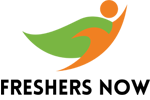
Home » Technical Quiz » Microsoft PowerPoint MCQs and Answers with Explanation | MS PowerPoint Quiz

Microsoft PowerPoint MCQs and Answers with Explanation | MS PowerPoint Quiz

Microsoft PowerPoint MCQs and Answers with Explanation: We know that many aspirants will be in search of MS PowerPoint MCQ questions to prepare for an interview or placement exam. This article on Top MS PowerPoint questions and answers is exclusively for them. However, before checking the PowerPoint MCQs, it’s important to know about MS PowerPoint first. Microsoft PowerPoint is a presentation software developed by Microsoft Corporation that is widely used in business, education, and other fields to create engaging and informative presentations.
Table of Contents
MS PowerPoint MCQ Questions
PowerPoint provides a variety of features, including text and image formatting, animation effects, and slide transitions, which help users create compelling presentations. With its intuitive user interface and wide range of design templates and themes, PowerPoint has become a popular tool for creating professional-quality presentations. In this set of MCQs on PowerPoint/ MS PowerPoint Quiz , we will explore the basics of PowerPoint, including its features and capabilities. We will cover the key concepts and terminology associated with PowerPoint and provide examples of how it can be used to create engaging and informative presentations. Whether you are a student, educator, or business professional, this set of Microsoft PowerPoint Multiple Choice Questions will provide a solid foundation for understanding PowerPoint and its many uses.
Microsoft PowerPoint Multiple Choice Questions
Top 57 ms powerpoint mcq questions | microsoft powerpoint online quiz.
1. Which of the following is not a PowerPoint view?
a) Normal view b) Slide view c) Slide sorter view d) Design view
Answer: d) Design view.
Explanation: The PowerPoint views are Normal view, Slide view, Slide sorter view, and Reading view.
2. Which of the following tabs is not present in the PowerPoint ribbon?
a) Home tab b) Insert tab c) Design tab d) Format tab
Answer: c) Design tab)
Explanation: The PowerPoint ribbon contains Home, Insert, Design, Transitions, Animations, Slide Show, Review, and View tabs.
3. Which of the following is not a PowerPoint file extension?
a) .ppt b) .pptx c) .pps d) .pdf
Answer: d) .pdf.
Explanation: PowerPoint file extensions are .ppt, .pptx, .pps, .ppsx, .pot, and .potx.
4. Which of the following is not a PowerPoint tool?
a) SmartArt b) Clip Art c) WordArt d) ImageArt
Answer: d) ImageArt.
Explanation: PowerPoint tools are SmartArt, Clip Art, and WordArt.
5. Which of the following is not a PowerPoint animation effect?
a) Fly In b) Dissolve c) Blink d) Zoom
Answer: c) Blink.
Explanation: PowerPoint animation effects are Fly In, Dissolve, Zoom, and many more.
6. Which of the following is not a PowerPoint transition effect?
a) Fade b) Push c) Shake d) Wipe
Answer: c) Shake.
Explanation: PowerPoint transition effects are Fade, Push, Wipe, and many more.
7. Which of the following is not a PowerPoint shape?
a) Circle b) Triangle c) Diamond d) Rectangle
Answer: c) Diamond)
Explanation: PowerPoint shapes are Circle, Triangle, Rectangle, and many more.
8. Which of the following is not a PowerPoint layout?
a) Title Slide b) Blank Slide c) Two-Column Slide d) Three-Column Slide
Answer: d) Three-Column Slide.
Explanation: PowerPoint layouts are Title Slide, Blank Slide, Two-Column Slide, and many more.
9. Which of the following is not a PowerPoint theme?
a) Clarity b) Gallery c) Intensity d) Solid
Answer: b) Gallery.
Explanation: PowerPoint themes are Clarity, Intensity, Solid, and many more.
10. Which of the following is not a PowerPoint chart type?
a) Line b) Area c) Curve d) Bar
Answer: c) Curve.
Explanation: PowerPoint chart types are Line, Area, Bar, and many more.
11. Which of the following is not a PowerPoint table style?
a) Grid Table b) Light Grid Table c) Medium Grid Table d) Dark Grid Table
Answer: a) Grid Table.
Explanation: PowerPoint table styles are Light Grid Table, Medium Grid Table, Dark Grid Table, and many more.
12. Which of the following is not a PowerPoint shape style?
a) Gradient Fill b) Pattern Fill c) Picture Fill d) Solid Fill
Answer: b) Pattern Fill.
Explanation: PowerPoint shape styles are Gradient Fill, Picture Fill, Solid Fill, and many more.
13. Which of the following is not a PowerPoint picture format?
a) PNG b) BMP c) GIF d) PSD
Answer: d) PSd)
Explanation: PowerPoint picture formats are PNG, BMP, GIF, and many more.
14. Which of the following is not a PowerPoint audio format?
a) MP3 b) WAV c) AIFF d) DOC
Answer: d) DOc)
Explanation: PowerPoint audio formats are MP3, WAV, AIFF, and many more.
15. Which of the following is not a PowerPoint video format?
a) MP4 b) AVI c) WMV d) TXT
Answer: d) TXT.
Explanation: PowerPoint video formats are MP4, AVI, WMV, and many more.
16. Which of the following is not a PowerPoint slide size?
a) Standard (4:3) b) Widescreen (16:9) c) Square (1:1) d) Portrait (9:16)
Answer: d) Portrait (9:16).
Explanation: PowerPoint slide sizes are Standard (4:3), Widescreen (16:9), and Square (1:1).
17. Which of the following is not a PowerPoint animation pane option?
a) Add Animation b) Timing c) Effect Options d) Audio Options
Answer: d) Audio Options.
Explanation: PowerPoint animation pane options are Add Animation, Timing, and Effect Options.
18. Which of the following is not a PowerPoint slideshow option?
a) Loop continuously until ‘Esc’ b) Display on secondary monitor c) Use presenter view d) Disable slide transitions
Answer: d) Disable slide transitions.
Explanation: PowerPoint slideshow options are Loop continuously until ‘Esc’, Display on the secondary monitor, and Use presenter view.
19. Which of the following is not a PowerPoint comment option?
a) New Comment b) Edit Comment c) Delete Comment d) Hide Comment
Answer: d) Hide Comment.
Explanation: PowerPoint comment options are New Comment, Edit Comment, and Delete Comment.
20. Which of the following is not a PowerPoint hyperlink option?
a) Website b) Email c) Document d) Animation
Answer: d) Animation.
Explanation: PowerPoint hyperlink options are Website, Email, and Document.
21. Which of the following is not a PowerPoint slide show option?
a) Record slide show b) Present online c) Print slides d) Distribute slides
Answer: d) Distribute slides.
Explanation: PowerPoint slide show options are Record slide show, Present online, and Print slides.
22. Which of the following is not a PowerPoint slide show rehearsal option?
a) Advance time b) Laser pointer c) Pen tool d) Highlighter
Answer: a) Advance time.
Explanation: PowerPoint slide show rehearsal options are Laser pointer, Pen tool, and Highlighter.
23. Which of the following is not a PowerPoint print option?
a) Full page slides b) Handouts c) Notes pages d) Slide show
Answer: d) Slide show.
Explanation: PowerPoint print options are Full page slides, Handouts, and Notes pages.
24. Which of the following is not a PowerPoint background option?
a) Solid color b) Gradient fill c) Picture or texture fill d) Pattern fill
Answer: d) Pattern fill.
Explanation: PowerPoint background options are Solid color, Gradient fill, and Picture or texture fill.
25. Which of the following is not a PowerPoint text box option?
a) Resize text box b) Change text box shape c) Add shadow effect d) Change text direction
Answer: c) Add shadow effect.
Explanation: PowerPoint text box options are Resize text box, Change text box shape, and Change text direction.
26. Which of the following is not a PowerPoint alignment option?
a) Align left b) Align center c) Align the middle d) Align diagonal
Answer: d) Align diagonal.
Explanation: PowerPoint alignment options are Align left, Align center, and Align middle.
27. Which of the following is not a PowerPoint slide transition?
a) Fade b) Swipe c) Wipe d) Fold
Answer: d) Fold
Explanation: PowerPoint slide transitions include Fade, Swipe, and Wipe.
28. Which of the following is not a PowerPoint shape type?
a) Line b) Square c) Triangle d) Circle
Answer: b) Square.
Explanation: PowerPoint shape types include Line, Triangle, and Circle.
29. Which of the following is not a PowerPoint view option?
a) Normal view b) Slide sorter view c) Master view d) Thumbnail view
Answer: d) Thumbnail view.
Explanation: PowerPoint view options include Normal view, Slide sorter view, and Master view.
30. Which of the following is not a PowerPoint master slide type?
a) Title slide b) Section header slide c) Footer slide d) Content slide
Answer: c) Footer slide.
Explanation: PowerPoint master slide types include a Title slide, Section header slide, and Content slide.
31. Which of the following is not a PowerPoint design theme?
a) Solstice b) Lagoon c) Serenity d) Sublime
Answer: d) Sublime.
Explanation: PowerPoint design themes include Solstice, Lagoon, and Serenity.
32. Which of the following is not a PowerPoint animation type?
a) Entrance b) Exit c) Emphasis d) Gradient
Answer: d) Gradient.
Explanation: PowerPoint animation types include Entrance, Exit, and Emphasis.
33. Which of the following is not a PowerPoint slide layout?
a) Title slide b) Section header slide c) Picture with caption slide d) Blank slide
Answer: c) Picture with caption slide.
Explanation: PowerPoint slide layouts include Title slide, Section header slide, and Blank slide.
34. Which of the following is not a PowerPoint text effect?
a) Glow b) Shadow c) Warp d) Ripple
Answer: d) Ripple.
Explanation: PowerPoint text effects include Glow, Shadow, and Warp.
35. Which of the following is not a PowerPoint handout option?
a) 1 slide per page b) 2 slides per page c) 3 slides per page d) 4 slides per page
Answer: c) 3 slides per page.
Explanation: PowerPoint handout options include 1 slide per page, 2 slides per page, and 4 slides per page.
36. Which of the following is not a PowerPoint text alignment option?
a) Justify b) Center c) Bottom d) Top
Answer: c) Bottom.
Explanation: PowerPoint text alignment options include Justify, Center, and Top.
37. Which of the following is not a PowerPoint font style?
a) Bold b) Italic c) Underline d) Serif
Answer: d) Serif.
Explanation: PowerPoint font styles include Bold, Italic, and Underline.
38. Which of the following is not a PowerPoint image format?
a) JPEG b) BMP c) PDF d) PNG
Answer: c) PDF.
Explanation: PowerPoint image formats include JPEG, BMP, and PNG.
39. Which of the following is not a PowerPoint slide show view option?
a) Reading view b) Slide show view c) Presenter view d) Preview view
Answer: d) Preview view.
Explanation: PowerPoint slide show view options include Reading view, Slide show view, and Presenter view.
40. Which of the following is not a PowerPoint slide size option?
a) Standard b) Widescreen c) Square d) Panorama
Answer: d) Panorama
Explanation: PowerPoint slide size options include Standard, Widescreen, and Square.
41. Which of the following is not a PowerPoint hyperlink type?
a) Web page b) Email address c) File d) Audio clip
Answer: d) Audio clip.
Explanation: PowerPoint hyperlink types include Web page, Email address, and File.
42. Which of the following is not a PowerPoint animation timing option?
a) Delay b) Duration c) Speed d) Start time
Answer: c) Speed)
Explanation: PowerPoint animation timing options include Delay, Duration, and Start time.
43. Which of the following is not a PowerPoint slide layout option?
a) Comparison b) Two content c) Title and subtitle d) Three content
Answer: a) Comparison.
Explanation: PowerPoint slide layout options include Two content, Title and subtitle, and Three content.
44. Which of the following is not a PowerPoint transition timing option?
a) Slow b) Medium c) Fast d) Instant
Answer: d) Instant.
Explanation: PowerPoint transition timing options include Slow, Medium, and Fast.
45. Which of the following is not a PowerPoint design element?
a) Background b) Theme c) Font d) Shape
Answer: b) Theme.
Explanation: A PowerPoint design element includes Background, Font, and Shape.
46. Which of the following is not a PowerPoint animation trigger option?
a) On click b) On mouse over c) On double-click d) On exit
Answer: d) On exit.
Explanation: PowerPoint animation trigger options include On click, On mouse over, and On double-click.
47. Which of the following is not a PowerPoint text fill option?
a) Solid fill b) Gradient fill c) Picture fill d) Texture fill
Answer: b) Gradient fill.
Explanation: PowerPoint text fill options include Solid fill, Picture fill, and Texture fill.
48. Which of the following is not a PowerPoint chart element?
a) Legend b) Axis c) Series d) Transition
Answer: d) Transition.
Explanation: PowerPoint chart elements include Legend, Axis, and Series.
49. Which of the following is not a PowerPoint slide master element?
a) Footer b) Header c) Body d) Title
Answer: c) Body.
Explanation: PowerPoint slide master elements include Footer, Header, and Title.
50. Which of the following is not a PowerPoint layout option for a title slide?
a) Title only b) Title and subtitle c) Title and content d) Picture and content
Answer: d) Picture and content.
Explanation: PowerPoint layout options for a title slide include Title only, Title and subtitle, and Title and content.
51. Which of the following is not a PowerPoint slide background option?
a) Solid color b) Gradient color c) Pattern d) Picture
Answer: b) Gradient color.
Explanation: PowerPoint slide background options include Solid color, Pattern, and Picture.
52. Which of the following is not a PowerPoint animation option?
a) Entrance b) Exit c) Emphasis d) Sound
Answer: d) Sound)
Explanation: PowerPoint animation options include Entrance, Exit, and Emphasis.
53. Which of the following is not a PowerPoint slide transition effect?
a) Fade b) Wipe c) Twirl d) Spin
Answer: d) Spin.
Explanation: PowerPoint slide transition effects include Fade, Wipe, and Twirl.
54. Which of the following is not a PowerPoint animation path option?
a) Straight line b) Curve c) Spiral d) Square
Answer: d) Square.
Explanation: PowerPoint animation path options include Straight line, Curve, and Spiral.
55. Which of the following is not a PowerPoint slide orientation option?
a) Landscape b) Portrait c) Square d) Diamond
Answer: d) Diamond)
Explanation: PowerPoint slide orientation options include Landscape, Portrait, and Square.
56. Which of the following is not a PowerPoint slide background fill option?
a) Solid fill b) Gradient fill c) Picture fill d) Pattern fill
Explanation: PowerPoint slide background fill options include Solid fill, Picture fill, and Pattern fill.
57. Which of the following is not a PowerPoint slide transition sound option?
a) Applause b) Chime c) Drumroll d) Explosion
Answer: a) Applause.
Explanation: PowerPoint slide transition sound options include Chime, Drumroll, and Explosion.
Microsoft PowerPoint is a widely-used presentation software that provides a variety of features to create engaging and informative presentations. It is an intuitive tool with a wide range of design templates and themes that is popular among students, educators, and business professionals. Now, utilize these Powerpoint MCQs and keep yourself up to date with the MS PowerPoint concept. Keep visiting our Freshersnow for more technical quizzes like this.
Practice Govt Mock Tests
Practice it and bank mock tests, jobs by qualification.
Freshersnow.com is one of the best job sites in India. On this website you can find list of jobs such as IT jobs, government jobs, bank jobs, railway jobs, work from home jobs, part time jobs, online jobs, pharmacist jobs, software jobs etc. Along with employment updates, we also provide online classes for various courses through our android app. Freshersnow.com also offers recruitment board to employers to post their job advertisements for free.
- BYJU'S GATE
- GATE Study Material
- Powerpoint Mcqs
Powerpoint MCQs
Mcqs on powerpoint.
Solve Powerpoint Multiple-Choice Questions to prepare better for GATE. Learn more about Powerpoint and Powerpoint MCQs by checking notes, mock tests, and previous years’ question papers. Gauge the pattern of MCQs on Powerpoint by solving the ones that we have compiled below for your practice:
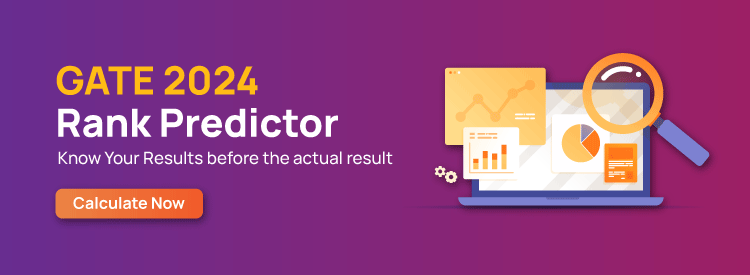
Powerpoint Multiple-Choice Questions
1. In MS PowerPoint presentations, the designs regulate the layout and formatting for the slide. These are commonly known as:
a. Blueprints
b. Placeholders
c. Templates
d. Design Plates
Answer: (c) Templates
2. The Handout Master consists of placeholders for all of these except the:
b. slide number
Answer: (a) title
3. Which of these PowerPoint features would allow any user to create a given simple presentation quicker?
a. Animations
b. Chart Wizard
c. Transition Wizard
d. AutoContent Wizard
Answer: (d) AutoContent Wizard
4. The File that consists of readymade styles that we can easily use for our presentation is known as:
a. Pre formatting
b. Template
d. AutoStyle
Answer: (b) Template
5. What is the max Zoom percentage in MS PowerPoint?
Answer: (a) 400%
6. A PowerPoint design template is stored in any file with __________ extensions.
Answer: (a) .pot
7. Which of these options in PowerPoint would allow us to carry any set of slides from a given computer to another one?
a. Web and Go
b. Pack and Go
c. Save and Go
Answer: (b) Pack and Go
8. Which of these is a type of sound file?
a. DAT files
b. LOG files
c. DRV files
d. WAV files
Answer: (d) WAV files
9. In the current presentation, if we want to insert a new slide, we can choose which of these?
a. Ctrl + F
b. Ctrl + O
c. Ctrl + M
d. Ctrl + N
Answer: (c) Ctrl + M
10. Which of these terms do we use when an image in a clip art changes the direction that it was originally facing?
Answer: (b) Rotate
11. Which of these refers to the PowerPoint view used for displaying only the text (title and bullets)?
a. Slide sorter show
b. Slide view
c. Outline view
d. Notes page view
Answer: (c) Outline view
12. Which toolbar provides various options in different master views?
a. Standard toolbar
b. Formatting toolbar
c. Drawing toolbar
d. Common tasks toolbar
Answer: (d) Common tasks toolbar
13. We can find any and every command on the:
a. Menu bar
b. Standard toolbar
c. Formatting toolbar
d. Drawing toolbar
Answer: (a) Menu bar
14. Which of these features should one use when we want to type in the text box for notes?
b. Slide shows
d. Slide master
Answer: (c) Zoom
15. Which of these is the page setup orientation by default of the slides in PowerPoint?
a. Landscape
b. Portrait
c. Vertical
d. None of the above
Answer: (a) Landscape
16. From which of these menus can we access a Text Box, Picture, Chart etc.?
Answer: (b) Insert
17. Which of these font effects is NOT available in the PowerPoint Font dialogue box?
b. Underline
c. Strikethrough
Answer: (c) Strikethrough
18. Which of these sections does a slide layout NOT have?
b. Animations
Answer: (b) Animations
19. What do we use if we want to add texts in a given slide?
a. Comment Box
b. Text Layer
c. Note Box
d. Text Box
Answer: (d) Text Box
20. Which types of templates provides all the users with a design concept, colour scheme, and fonts for presentation?
Answer: (d) Design
Keep learning and stay tuned to get the latest updates on the GATE Exam along with GATE MCQs , GATE Eligibility Criteria , GATE Syllabus for CSE (Computer Science Engineering) , GATE Notes for CSE , GATE CSE Question Paper , and more.
Leave a Comment Cancel reply
Your Mobile number and Email id will not be published. Required fields are marked *
Request OTP on Voice Call
Post My Comment
GATE 2024 - Your dream can come true!
Download the ultimate guide to gate preparation.
- Share Share
Register with BYJU'S & Download Free PDFs
Register with byju's & watch live videos.
- Editor's Choice: Tech Gifts for Mom
- New! iPad Air 6 Details
Presentation Software Definition and Examples
Presentation software brings complex ideas to life, one slide at a time
- Brock University
Klaus Vedfelt / Getty Images
Many software suites offer a program designed to accompany a speaker when he or she delivers a presentation. The specific presentation program in this suite of programs is usually (but not always) in the form of a slide show. This category of program is well-established; it doesn't change much, and it supports not only online visual display but also, generally, the printing of related handouts and speaker notes.
Benefits of Presentation Software
These programs make it simple and often fun to create a presentation for your audience. They contain a text editor to add your written content; they support charts and graphic images such as photographs, clip art or other objects to enliven your slideshow and get your point across crisply.
For a deeper dive into some of the leading applications in this software category, check out:
Other Forms of Presentation Software
PowerPoint and its clones work on a slide-based logic: When you move to the next point in your conversation, you advance to the next slide. An alternative model of presentations sets aside the slide model in favor of some other navigation system. Examples include:
Prezi offers a visual navigation tool that allows for zoom-in/zoom-out detail across a logical map of your presentation.
Microsoft Sway
Besides PowerPoint, Microsoft also offers Sway, which is a presentation and newsletter designer that supports simpler and more image-focused designs along a familiar linear flow path.
Get the Latest Tech News Delivered Every Day
- How to Use Copilot in Powerpoint
- What Is Microsoft PowerPoint and How Do I Use It?
- How to Create a Microsoft Sway Presentation
- 5 Best Free Presentation Software Programs
- What Is an Animation in Presentation Software?
- How to Use Google Duet in Slides
- The Definition of a Slide (or Slides) in a PowerPoint Presentation
- The 8 Best Google Drive Add-ons for 2024
- OpenOffice Impress Review
- An Introduction to PowerPoint
- Embed YouTube Videos in PowerPoint 2010
- 10 Dos and Don'ts for Technical Presentations
- How to Make a PowerPoint Presentation
- What Is Microsoft PowerPoint?
- PowerPoint Master Slide
- The 10 Most Common Presentation Mistakes

Presentation Software
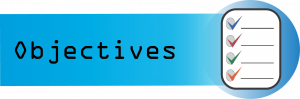
Learning Objectives
- Define functions of presentation graphics programs as used in business.
- Design, create, and execute an artistic presentation that includes graphics and animation.

Presentation software is designed to allow the user to present information in an engaging way with text, pictures, sound, and video. It is a way to communicate ideas in a powerful, organized manner. It utilizes sequences of slides that accompany a spoken presentation. The presentation may also be recorded and posted online. The slides are consolidated in virtual files called slide decks. Communication skills are necessary for many careers. Presentation software can help to deliver a message online or in-person to a large audience or small group. The goal is to create a presentation that will leave a lasting impression on the audience, and not distract them from the message you are delivering. The ultimate goal is to create dynamic, interesting presentations that engage your audience.
Common presentation software programs:
Going forward, we will focus primarily on Microsoft PowerPoint.
Since Microsoft PowerPoint is widely used in business, and we are using Microsoft Windows, we will focus on this presentation software. There are many similarities across presentation software, so the skills we are learning can be translated to other systems. Some of the tasks in PowerPoint may seem familiar because they were used in other applications. The following Practice It assignments are designed to be completed using Microsoft PowerPoint in Office 365 on a PC with Windows 10 or higher. You may need to download the Professional version of Office 365 (which is free to students) to access all features.
POWERPOINT PRACTICE 1
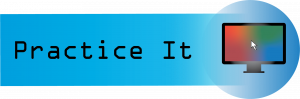
Prefer to watch and learn? Check out this video tutorial:
Complete the following Practice Activity and submit your completed project.
We will use PowerPoint to create a presentation that welcomes individuals to coding. We will build upon this presentation over the next 3 practice assignments. Key skills in this practice include creating and editing a new presentation, entering text, adding slides, presentation themes, bullets, adding and formatting pictures, transitions, and printing a presentation.
- Start PowerPoint and select the Design tab. Under Themes, select the Circuit theme. If the Circuit theme is not visible, use the search to locate it.
- Select File, Save As, Browse, and then navigate to your PowerPoint folder on your flash drive or other location where you save your files. Name the presentation as Yourlastname_Yourfirstname_PowerPoint_Practice_1.
- Take a moment to view the PowerPoint window:
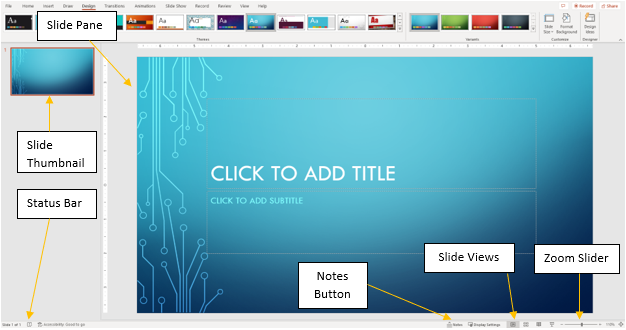
- Notice that the layout of slide 1 is Title and Content. This is a common layout for the Title Slide . All text, graphics, videos, or anything that is on a slide must be in a placeholder . In the “Click to add title placeholder,” type Welcome to Coding! In the subtitle placeholder type Introduction to Python .
- On the Design tab, in the Themes group, ensure under Variants, Blue colors are selected.
- Although we only have our title slide added, most presentations have several slides. When creating your presentation, keep in mind the attention span of your audience, and the allotted amount of time. For this presentation, we have been allotted 10 minutes and will create 5 slides.
- Outline View
- Slide Sorter
- Notes Pages
- Reading View
- On the Home tab, in the Slides group, select the arrow next to New Slide and choose the Title and Content layout. In the “Click to add title” placeholder type: Student Life.
- With slide 2 still active, on the Home Tab, in the Slides Group, select the arrow next to Layout and select Two Content. Notice how the layout of slide 2 changed.
- Coding develops problem-solving skills
- Coding nurtures creativity
- Coding makes math more fun and engaging
- Coding promotes learning by doing
- Coding enables computational thinking
- Format the text as a bulleted list, with the default bullet. Change the font size of the text to 28.
- In the second placeholder, use the placeholder shortcut to insert a stock image. In the Insert Pictures dialog box, use the search bar and search the word Coding. Choose any picture, then return and insert it into the placeholder.
- With slide 2 still active, on the Transitions tab, select Fade.
- Computer Programmer
- Web Developer
- Software Application Developer
- Computer Systems Analyst
- Computer Systems Engineer
- Front and Back End Developer
- Resize the text to 28 pt and use the default bullet.
- With slide 3 still active, on the Insert tab in the Illustration group, select the arrow next to Shapes. Under Stars and Banners add the Explosion: 8 points shape to the right of the bulleted list. Click and drag the shape onto the slide.
- Inside the shape type: All High Paying Jobs.
- On the Home tab, in the Slides Group, select New Slide and choose Blank Layout. Ensure slide 5 is active.
- On the Insert tab, in the Text Group, select the arrow under WordArt , and select Word Art in the first row, first column Fill: White, Text color 1; Shadow. Type the text: Any Questions?
- Change the font size of the WordArt to 72.
- Change the font color to orange from the standard colors.
- Select the File tab to display Backstage view. Select Print to view the Print Options . Although PowerPoint slides are meant for presentations, there is the option to print slides for the presenter and participants. Under Setting, click Print All Slides.
- Under Slides, select 6 slides Horizontal. Notice how the data and page number display on the slide in Print Preview .
- Save your presentation and take note of where it is located. There should be a total of 4 slides in your slide deck. Compare your presentation to the image below and make any modifications if needed. Close out of PowerPoint and submit your entire presentation per your instructor’s instructions.
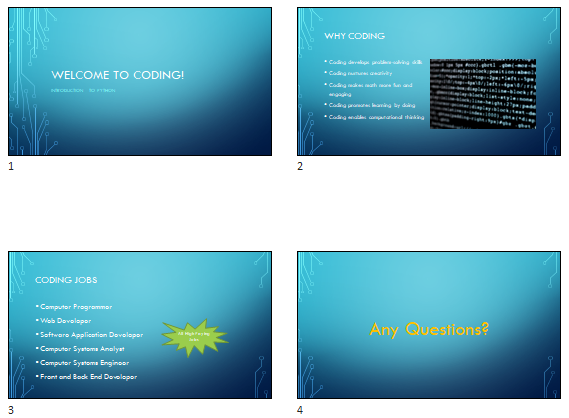
POWERPOINT PRACTICE 2
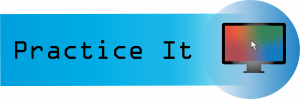
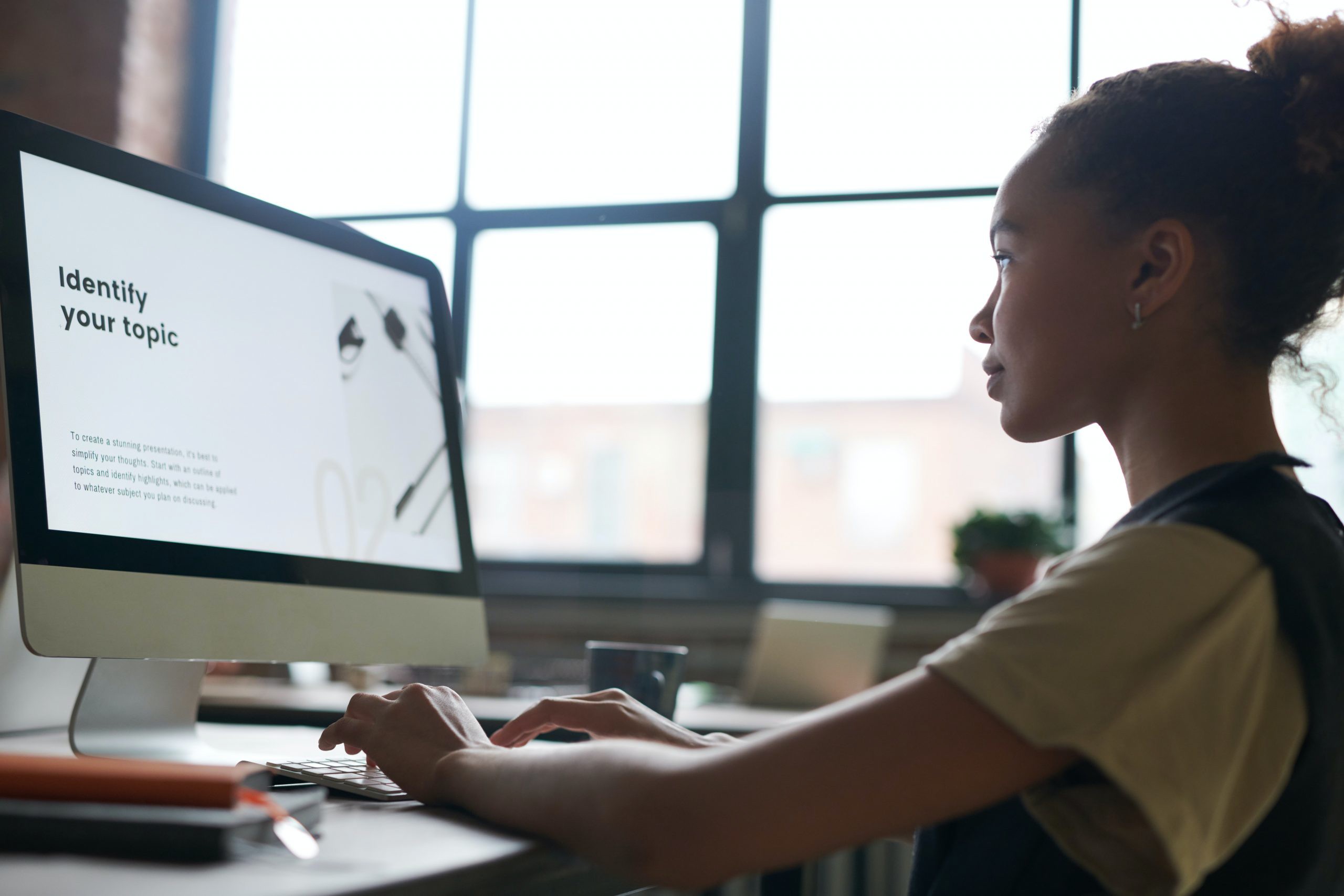
We will continue to work with the PowerPoint presentation we started in PowerPoint Practice 1. You have been asked by the Dean to add additional content to the presentation regarding Computer Science courses that require coding. Key skills in this practice include how to enhance a presentation, insert and format images, manage slides, add speaker notes and animations, and apply effects.
- Start PowerPoint; notice how it opens in Backstage View. Under Open, browse to locate your PowerPoint_Practice_1, and select Open.
- Select File, Save As, Browse, and then navigate to your PowerPoint folder on your flash drive or other location where you save your files. Name the presentation as Yourlastname_Yourfirstname_PowerPoint_Practice_2.
- There should be 4 slides in your slide deck. Ensure your presentation is in normal view.
- With a slide selected, on the Home tab in the slides group, select New Slide and then Duplicate Selected Slides .
- With slide 4 active, change the title to Coding Courses.
- Introduction to Programming I
- Introduction to Programming II
- Data Structures
- Database Management Systems
- Programming Languages
- Delete the shapes from the slide.
- At the bottom of the screen, click Notes.
- Type the following Presenter Notes: Remember other courses that may not require coding.
- With slide 4 active, move slide 4 above slide 3 in the thumbnail pane making slide 4 become slide 3, and vice versa.
- With slide 3 still active, on the Insert tab, in the Pictures group, select Online Pictures . In the Insert Pictures dialog box, in the search box, type coding course and then press enter. Choose any image you like that represents technology. Insert the image of your choice under the last bullet on slide 3. If necessary, resize the picture so that it fits on the slide without overlapping with the text.
- Select the image you just added. On the Animations tab, in the animation group, select the Wheel entrance effect. Once the animation is applied, notice the number 1 appears next to the image to indicate this is the first animation that will play.
- On the Animations tab, in the advanced animation group, turn on the Animation Pane by clicking it one time. The Animation Pane will open on the right side of the screen. Click the down arrow next to the first animation, Picture 1, and select Effect Options . In the Wheel dialog box, select the Effect tab, and under Sounds choose Applause. Click the speaker icon to hear the applause and ensure your volume is turned up, but not too loud. Select OK to hear the applause sounds you just applied. Close the Animation Pane.
- Save your presentation and take note of where it is located. There should be a total of 5 slides in your slide deck. Compare your presentation to the image below and make any modifications if needed. Close out of PowerPoint and submit your entire presentation per your instructor’s instructions.
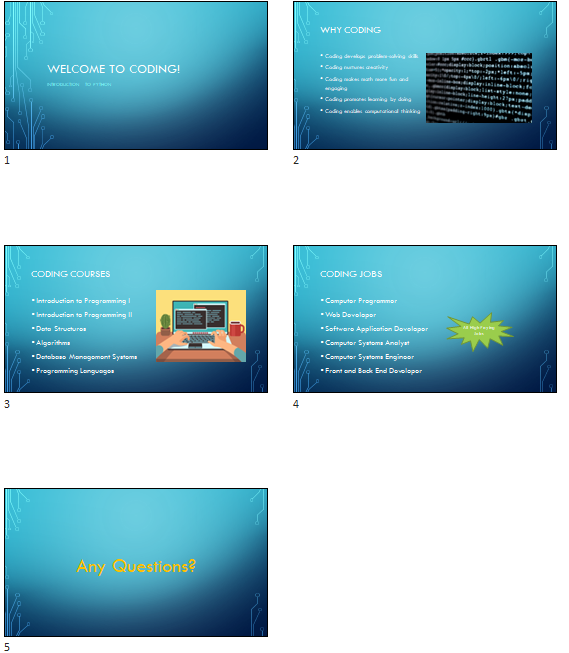
POWERPOINT PRACTICE 3
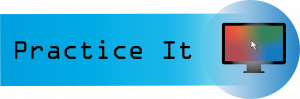

We will continue to work with the PowerPoint presentation from PowerPoint Practice 2. After submitting your presentation to the Dean, she has asked you to make a few enhancements that incorporate multimedia. Key skills in this practice include screenshots, embedding videos, recording audio, and background images.
- Start PowerPoint; notice how it opens in Backstage View. Under Open, browse to locate your PowerPoint_Practice_2, and select Open.
- Select File, Save As, Browse, and then navigate to your PowerPoint folder on your flash drive or other location where you save your files. Name the presentation as Yourlastname_Yourfirstname_PowerPoint_Practice_3.
- Select slide 4 in the thumbnail pane. With slide 4 active, on the Home Tab, in the Slides Group, select New Slide and select Layout and Content.
- There should be 5 slides in your slide deck. Ensure your presentation is in normal view and select slide 5. In the title placeholder type: Why Learn Coding?
- In the content placeholder below the title, click the icon to insert an online video. To insert an online video, you can also use the Insert tab, Media group, video, online video. It may take a few moments for the Insert Video screen to load.
- Use the Search YouTube box by typing in Why Learn Coding? and then selecting the search icon or pressing enter on your keyboard. Scroll through the videos to find the video titled Why Learn Coding? If that video is not available, you can select a different one. Double-click the video or select Insert to add the video to slide 5.
- With the video selected, on the Video Tools, Format tab, resize the video so that it has a height of approximately 5″ and a width of approximately 9.4″. Move the video so that it is centered on the slide if necessary.
- On the Playback tab, select Play to watch the video.
- Another way to add an online video to a PowerPoint slide is by embedding it. Using your web browser, navigate to www.youtube.com . In the search window, type, Why Learn Coding? Locate the video Why Learn Coding? Select the Share icon, and then select embed. Copy the embed code.
- In PowerPoint, on slide 5, select the Insert tab, Media group, Video, Online Video. In the box next to From a Video Embed Code, paste the code you copied from YouTube and then press Enter. It may take a few moments for the video to preview. If necessary, right-click on the video, and then select Preview. You can put the video in the presentation either way.
- Select slide 5 in the thumbnail pane. With slide 5 active, on the Home Tab, in the Slides Group, select New Slide and select Layout and Content.
- With slide 6 still active, on the Insert tab, in the Pictures group, select Online Pictures . In the Insert Pictures dialog box, in the search box, type: computer languages. Choose any image you like that represents technology. Insert the image of your choice. If necessary, resize the picture so that it fits on the slide without overlapping with the text.
- Select slide 6 so that it is the active slide. On the Insert tab, Media group, select the arrow under Audio and select Record Audio. Record a short audio clip (about 20 seconds) and tell me what language you would like to learn.
- After recording your audio and playing it back, name it Coding. Then, close the Record Sound audio dialog box. Notice a speaker icon displays on slide 6. Move this icon to the upper left-hand corner of slide 6. Click the speaker once to play the audio.
- On slide 6, in the Notes pane, add the following note: Remember to play the audio.
- Select slide 1 so that it is the active slide. On the Design tab, customize group, and select Format Background. Under Fill, select the button next to Picture of texture fill. Under insert picture Online Picture, search for any coding picture and select Insert. Be sure to not select Apply to All, as we only want the background image applied to the title slide.
- Close the Format Background dialog box by clicking the x in the upper right-hand corner.
- Save your presentation and take note of where it is located. There should be a total of 9 slides in your slide deck. Compare your presentation to the image below and make any modifications if needed. Close out of PowerPoint and submit your entire presentation per your instructor’s instructions.
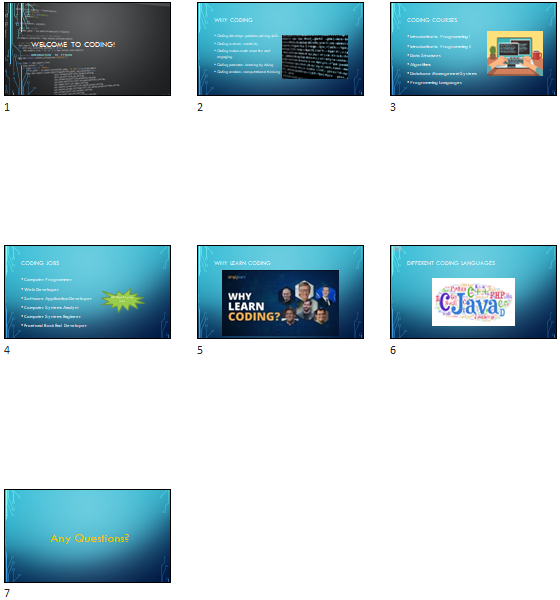
MASTER ACTIVITY 1

Complete the following Master Activity and submit your completed project.
All about me using Google Slides

You will need to be logged into your Google account to complete this assignment. Since Google Slides is web based , it changes frequently. The steps outlined here may be slightly different from what you see on your screen. If you do not already have a Google account, you will need to create one. Go to http://google.com and in the upper right corner, click Sign In. On the Sign In screen, click Create Account. On the Create your Google Account page, complete the form, read and agree to the Terms of Service and Privacy Policy, and then click Next step. On the Welcome screen, click Get Started.

- Family and pets
- 1-, 5-, and 10-year goals
- From the desktop, open your browser, navigate to http://google.com, and then sign in to your Google account. In the upper right corner of your screen, click Google apps, and then click Slides .
- Select the template gallery to browse templates . Take a moment to view General templates.
- Select the back arrow to go back to the main Slides page. Select the plus sign to start a new Blank presentation. If necessary, hit ESC on your keyboard to show the toolbar.
- In the Themes dialog box, select the Simple Dark theme.
- Name your presentation Yourlastname_Yourfirstname_PowerPoint_Master1, and save it in your Google Drive or other location as indicated by your instructor.
- With Slide 1 selected, enter your name as the title, and for the subtitle type All About Me.
- On the Slide tab, select New Slide to insert a new blank slide. Type My Hobbies as the slide title. In the textbox below, create a bulleted list with at least 5 hobbies. The bulleted list is found on the main menu, format, in Google Slides.
- On the main menu, select the plus button to add another new slide with the same layout as the previous slide.
- Type My Family and Pets for the slide title. In the textbox below the title, create a bulleted list with information on your family and pets.
- On the main menu, select the arrow next to the plus button to add a new slide with the title and two-column layout, then type My Work and Major for the title. In the textbox to the left create a bulleted list that contains at least 3 bullets about your work life. In the textbox to the right create a bulleted list that contains at least 2 bullets about your major or future career.
- My one-year goal is to…
- My five-year goal is to…
- My ten-year goal is to…
- Complete each sentence with your own personal goals.
- Select slide 1 so that it is the active slide. Ensure the entire slide is selected, not the textbox. On the main menu, select background. In the background dialog box, next to Image, select Choose image. Select the option for Google image search. Find an image that represents you, and add it to the background for the title slide.
- If necessary, change the text color, or move the text so that it stands out against the new background image. To change the text color, select the textbox, and on the main menu, select text color.
- Select slide 2 so that it is the active slide. On the main menu, select the Insert Image button, and select Search the Web. Search for an image that describes your hobbies, and then insert it into slide 2. If necessary resize the image by selecting it and using the resize handles.
- With the image selected, choose Animate on the main menu. Add an Object Animation to Fade in on click. Play the animation to preview it and close the Motion dialog box if necessary.
- Select slide 3 so that it is the active slide. In the empty space next to the bulleted list, add a shape from the Insert tab, then Shapes. Choose any shape to compliment slide 3, and add it to your slide. Then, add text and a fill color to the shape.
- Select slide 4 so that it is the active slide. On the Insert tab, select video, and use the YouTube search to embed a video related to your future career. Trim the video so it is 3 minutes or less. If necessary, close the Format video dialog box.
- Select slide 5 so that it is the active slide. Select the textbox with your goals listed. On the main menu, select a light blue fill color for the textbox. Then, select a darker blue Border Color, with a border weight of 8px. Ensure the solid borderline is selected.
- On the Tools tab, run spell check and make any corrections.
- In the upper right-hand corner, select the arrow next to Present, and then select Present from the beginning. Use the arrows on your keyboard to navigate each slide of the slide deck. When completed, press the ESC key on your keyboard.
- Make any final adjustments to your slide deck, and submit per your instructor’s instructions.
MASTER ACTIVITY 2

In this assignment, you are working as a Clinical Educator for a local healthcare company. You have been asked to make enhancements to a presentation that will be shared with employees on how to properly wash their hands. You have been asked to make the following enhancements to the presentation:
- Change the slide deck theme Droplet Third Variant
- Insert and edit an online video demonstrating proper handwashing
- Add a chart
- Add speaker notes
- Add professional quality images to add visual interest to the presentation
- Add transitions and animations
- Add sources
- Correct bulleted list and fonts
- Run spelling and grammar
- From your data files, open the file Starter_PowerPoint_Master2. If necessary, enable content . In Backstage view, under File, Save As, save the database as Lastname_Firstname_PowerPoint_Master_2 in your assignment files folder.
- Change the slide deck theme to Droplet, with the third color variant. The color variant should be light blue. Ensure the theme and variant are applied to all slides in the deck.
- On slide 3, ensure the hand washing video from YouTube is enabled. If not, insert an online video from YouTube from a reputable source that demonstrates the WHO proper handwashing technique.
- Format the video so that the Height is approximately 5″ and the Width is approximately 9″.
- With slide 4 active, insert a new slide with the Title and Content Layout. For the title, type Statistics. In the content placeholder below the title, select the Insert Chart icon and select Clustered Column.
- Enter the following data for the clustered column chart.
- On slide 5, select the vertical value axis and format the axis so that the minimum bounds is 0.0 and maximum bounds is 0.4.
- Apply Quick Style 6 to the clustered column chart and delete the chart legend.
- Insert a textbox below the chart, and enter the following text: Source: Am J Public Health. 2008 Aug;98(8):1372-81. doi: 10.2105/AJPH.2007.124610. Epub 2008 Jun 12.
- On slide 5, enter the following speaker note:
This data is based on the research study, Effect of hand hygiene on infectious disease risk in the community setting: a meta-analysis, and Improvements in hand hygiene resulted in reductions in gastrointestinal illness of 31% and reductions in respiratory illness of 21%.
- Select slide 2. Delete all of the text starting with “This helps prevent…” and all of the text following it. Remove the bullet from the first paragraph that begins with “Cleaning hands at key times…” and change the font size to 24.
- Under the paragraph, insert an online picture that represents the importance of handwashing. The image selected should be professional. Resize the image and center it under the paragraph. Apply the Drop Shadow Rectangle Quick Style to the picture.
- Select slide 4. With all of the text selected, remove the bullets (do not delete the text). Insert an online picture that represents FAQ, or Frequently Asked Questions. Insert the image in the upper right-hand corner next to the title. Resize the image if necessary so that it fits to the right of the title.
- Centers for Disease Control
- Federal Government
- Clean hands save lives
- World Health Organization
- The International Health Authority on Handwashing
- Infection, Prevention and Control
- Thurston County Public Health in Washington
- Local County Health and Wellness
- Handwashing Toolbox
- Ensure all text that was just added is a bulleted list and left justified.
- With slide 6 still active, insert an online picture that represents the importance of handwashing. The image selected should be professional. Resize the image and center it under the paragraph. Apply the Drop Shadow Rectangle Quick Style to the picture.
- With the picture on slide 6 selected, add the Shape Animation to the picture.
- With slide 1 active, apply the Reveal Transition to all slides in the slide deck.
- Run spelling and grammar check and make any corrections.
- View your slideshow.
- Save your presentation, and take note of where it is located. There should be a total of 6 slides in your slide deck. Compare your presentation to the image below, and make any modifications if needed. Close out of PowerPoint and submit your entire presentation per your instructor’s instructions.
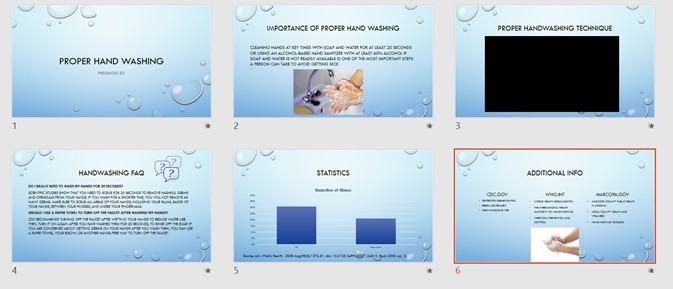
MASTER ACTIVITY 3

In this activity, you will create a presentation regarding your plan of study. Your presentation should include:
- A title slide with your major or plan of study
- A slide explaining why you chose this major
- A slide detailing your graduation timeline
- A slide with post-graduation plans such as University Transfer, Jobs, Certifications, etc.
- A slide highlighting your dream job
- A slide that details your biggest influencers or motivators for completing your plan of study
Your presentation should be professional and collegiate and demonstrate effective presentation strategies. It should include the following elements:

- Professional quality graphics
- Transitions and animations
- A background image on the title slide
- Proper spelling and grammar
- Review your presentation slideshow view.
- Save your presentation as YourLastName_YourFirstName_PowerPoint_Master_3, and take note of where it is located. There should be a total of 6 slides in your slide deck. Close PowerPoint and submit your entire presentation per your instructor’s instructions.
CHALLENGE IT
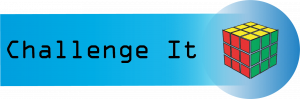
Complete the following Challenge and submit your completed project.

In this challenge activity, you will complete a project that incorporates many of the key skills learned in the Presentation Software unit. For this project, you are the Marketing Director for the Arizona Tourism Office. The goal of the presentation is to educate visitors on all of the wonderful things Arizona has to offer. You will create a PowerPoint Presentation with the following:
- Animations and transitions
- 7 Themed slides
- Open PowerPoint and select Blank Presentation. In Backstage View, save the presentation in your PowerPoint folder, and name it Lastname_Firstname_PowerPoint_Challenge.
- On the Title Slide, in the Title Content Placeholder, add the following text: Arizona.
- In the content placeholder under the title, add the following text: The Grand Canyon State.
- Change the Font Color to Black, Background 1. Bold all of the text.
- Add a background picture to the title slide only. The background image is found in your data files and titled PowerPoint_Challenge_Step3. Change the transparency of the background picture to 25%.
- Change the Theme to Office Theme, with the third variant.
- Using Reuse slides, add slides 2-6 from the presentation in your data files titled PowerPoint_Challenge_Step_5.
- On Slide 2, insert an online picture of a cactus. Resize and reposition the picture so that it fits to the right of the text. Apply the Soft Edge Rectangle Quick Style.
- On Slide 2, show the speaker notes. In the notes pane, add a period after 2019. And then type the following note: Retrieved online on 1/26/2021 at https://tourism.az.gov
- On slide 3, insert the picture from your data files titled PowerPoint_Challenge_Step8. Resize and reposition the image so that it fits to the right of the text. Apply the Soft Edge Rectangle Quick Style.
- On Slide 3, show the speaker notes. In the notes pane, add the following note: The Grand Canyon is also located in Arizona and is a National Park.
- On Slide 3, insert an Oval Callout shape. Resize the shape so that it has a height of about 2.1″ and a width of about 3.4″. The shape should be located in the bottom portion of the slide, it is ok if it covers a portion of the text or picture. Apply the Colored Fill—Blue, Accent 5 Shape Style. In the shape, type: Which parks have you been to? Apply the Float In animation to the shape.
- On slide 4, insert a Line with Markers Chart. Use the following data:
- Apply Quick Style 3 to the Line Chart, and delete the Legend.
- In the speaker notes on slide 4, type the following note: Data provided by the Arizona Office of Tourism in collaboration with Northern Arizona University—The W.A. Franke College of Business.
- On slide 5, insert the alternating hexagon SmartArt. In each shape, enter one sports team per shape, in any order. Delete the Add a picture placeholder, and delete the bulleted list of sports teams. Move the SmartArt to the right of the title. Change the colors of the SmartArt to Transparent Gradient Range—Accent 1. Apply the 3-D polished Quick Style to the SmartArt.
- On slide 6, insert an online picture of a desert sunset. If necessary, resize and reposition the picture so that it fits to the right of the text. Apply the Soft Edge Rectangle Quick Style.
- After slide 6, add a new slide with the Blank Layout. Insert a Fill—Blue, Accent 1 Shadow WordArt with the words: We look forward to seeing you soon!
- Apply the Page Curl transition to all slides in the deck.
- View the slideshow.
- Save your presentation, and take note of where it is located. There should be a total of 7 slides in your slide deck. Compare your presentation to the image below, and make any modifications if needed. Close out of PowerPoint and submit your entire presentation per your instructor’s instructions.
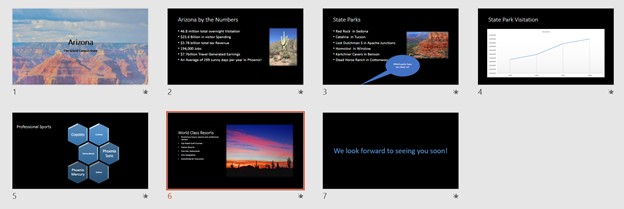
Computer Applications Copyright © 2022 by LOUIS: The Louisiana Library Network is licensed under a Creative Commons Attribution 4.0 International License , except where otherwise noted.
Share This Book
For Solo Learner Computer science
Basics of word processing, spreadsheet, and presentation software mcqs.
Home » Computer Science MCQs Sets » Computer Basics MCQs » Basics of Word processing, spreadsheet, and presentation software MCQs
PRACTICE IT NOW TO SHARPEN YOUR CONCEPT AND KNOWLEDGE
1. What is the primary function of word processing software?
- Creating and editing spreadsheets
- Creating and editing text documents
- Creating and editing presentations
- Managing databases
Word processing software is used for creating and editing text documents.
2. Which feature of word processing software allows you to change the appearance of text, such as font, size, and color?
- Spell check
- Page layout
Formatting features in word processing software allow you to change text appearance.
3. What is the purpose of a spell check feature in word processing software?
- To create charts and graphs
- To check and correct spelling errors in a document
- To design presentations
- To calculate mathematical formulas
Spell check in word processing software checks and corrects spelling errors.
4. Which type of software allows you to insert and format images, shapes, and diagrams within a document?
- Spreadsheet software
- Presentation software
- Word processing software
- Database software
Word processing software allows you to insert and format images and graphics.
5. What is the primary function of a table of contents feature in word processing software?
- To create mathematical formulas
- To generate an index of keywords
- To provide an organized list of document sections and headings
A table of contents in word processing software provides an organized list of document sections and headings.
6. What is the primary function of spreadsheet software?
- Creating and editing images and graphics
- Creating and managing numerical data and calculations
- Designing presentations
Spreadsheet software is used for creating and managing numerical data and calculations.
7. In spreadsheet software, what do you call the intersection of a row and a column where data is entered?
In spreadsheet software, the intersection of a row and a column is called a cell.
8. What type of data can be represented in a spreadsheet cell?
- All of the above
Spreadsheet cells can contain text, numerical data, and formulas.
9. Which feature in spreadsheet software is used for performing calculations based on cell values?
Formulas in spreadsheet software perform calculations based on cell values.
10. What is the primary function of a chart or graph in spreadsheet software?
- To create tables of data
- To perform calculations
- To display data visually for better understanding
- To edit text documents
Charts and graphs in spreadsheet software visually display data.
11. What is the primary function of presentation software?
- Designing and delivering visual presentations
- Managing numerical data and calculations
Presentation software is used for designing and delivering visual presentations.
12. Which feature allows you to organize and sequence slides in a presentation?
- Slide sorter
- Slide transition
Slide sorter allows you to organize and sequence slides in a presentation.
13. What is the purpose of slide transitions in presentation software?
- To organize slides
- To add animations to text and objects
- To change the layout of slides
Slide transitions add animations to text and objects between slides.
14. Which feature in presentation software allows you to add visual effects and animations to text and objects?
- Animation effects
Animation effects in presentation software add visual effects and animations.
15. What is the purpose of speaker notes in presentation software?
- To provide additional information or cues to the presenter
- To design visual elements
Speaker notes provide additional information or cues to the presenter.
16. Which software category is best suited for creating a budget with numerical calculations?
Spreadsheet software is best suited for numerical calculations.
17. Which software is commonly used for designing business reports and proposals with text and graphics?
- Video editing software
Word processing software is commonly used for business reports and proposals.
18. What software is suitable for creating a visual slide show to accompany a speech or lecture?
- Graphics design software
Presentation software is suitable for creating visual slide shows for presentations.
19. Which software type is used for creating and managing a list of contacts and their details?
- Contact management software
Contact management software is used for managing contact lists.
20. What software is commonly used for designing and printing labels and envelopes?
- Label design software
Word processing software is used for designing and printing labels and envelopes.
21. What is the term for a predefined document template in word processing software that helps users create documents with a consistent format?
A template is a predefined document format in word processing software.
22. Which function in spreadsheet software allows you to find the highest value in a range of cells?
The MAX function finds the highest value in a range of cells.
23. What is the term for a collection of slides in a presentation software file?
- Presentation
A presentation is a collection of slides in presentation software.
24. Which software type is commonly used for managing and organizing personal or business appointments and schedules?
- Calendar software
Calendar software is used for managing appointments and schedules.
25. What software category is best suited for creating a visual representation of data, such as charts and graphs?
Spreadsheet software is best suited for creating charts and graphs.
26. What is the term for a list of references or sources used in a document created using word processing software?
- Bibliography
- Table of Contents
A bibliography is a list of references or sources used in a document.
27. Which feature in word processing software allows you to automatically generate page numbers in a document?
- Header and footer
The header and footer feature allows you to generate page numbers.
28. In word processing software, what is the term for a predefined set of formatting settings, such as font, size, and color?
A style is a predefined set of formatting settings.
29. Which function in spreadsheet software allows you to calculate the average value of a range of cells?
The AVERAGE function calculates the average value of a range of cells.
30. What is the term for a visual representation of data in spreadsheet software that helps analyze and interpret numerical information?
A chart is a visual representation of data in spreadsheet software.
31. In spreadsheet software, which function is used to find the smallest value in a range of cells?
The MIN function finds the smallest value in a range of cells.
32. What is the term for the view in presentation software that displays all the slides in miniature form, allowing easy navigation and rearrangement?
- Sorter view
- Thumbnail view
- Outline view
Thumbnail view displays all slides in miniature form for navigation.
33. Which feature in presentation software allows you to rehearse the timing and delivery of a presentation?
- Presenter notes
- Rehearse timings
Rehearse timings helps practice the timing and delivery of a presentation.
34. What is the term for a visual effect used in presentation software to transition from one slide to the next during a presentation?
- Transition effect
- Animation effect
Transition effects are used to transition between slides.
35. Which software type is commonly used for creating and managing a list of tasks, deadlines, and priorities?
- Task management software
Task management software is used for managing tasks and priorities.
36. In which software category would you find applications for creating and editing 3D models and animations?
- 3D modeling and animation software
3D modeling and animation software is used for creating 3D models and animations.
37. Which software type is commonly used for designing and editing vector graphics, such as logos and illustrations?
- Vector graphics software
Vector graphics software is used for designing and editing vector graphics.
38. What is the primary purpose of a master slide in presentation software?
- To insert charts and graphs
- To create presenter notes
- To define the overall layout and formatting of slides
A master slide defines the overall layout and formatting of slides in a presentation.
39. Which software category is best suited for creating and editing music and audio recordings?
- Audio editing software
Audio editing software is used for creating and editing music and audio recordings.
40. What software type is commonly used for creating and editing 2D raster graphics, such as photos and digital images?
- Image editing software
Image editing software is used for 2D raster graphics editing.
41. What is the term for the process of adjusting the margins, paper size, and orientation of a document in word processing software?
- Spell-checking
Layout adjustments include margins, paper size, and orientation.
42. Which feature in word processing software allows you to find and replace specific words or phrases throughout a document?
- Find and replace
- AutoCorrect
The Find and Replace feature allows you to find and replace words or phrases.
43. What is the term for a formula in spreadsheet software that references cells by their relative position to the current cell?
- Absolute formula
- Relative formula
- Complex formula
- Advanced formula
Relative formulas reference cells by their relative position.
44. In spreadsheet software, what is the term for a predefined formula for a common calculation, such as SUM or AVERAGE?
- Custom formula
- Basic formula
- Standard formula
Functions are predefined formulas in spreadsheet software.
45. What is the term for the view in presentation software that displays the slides in a linear format with speaker notes and slide titles?
Notes view displays slides with speaker notes and titles.
46. Which feature in presentation software allows you to record your voice and timings for each slide to create a narrated presentation?
- Narration recording
Narration recording records voice and timings for each slide.
47. In which software category would you find applications for creating and editing 3D models and animations?
48. what is the primary function of optical character recognition (ocr) software.
- Converting printed or handwritten text into digital text
- Designing visual presentations
OCR software converts printed or handwritten text into digital text.
49. In which software type would you find applications for creating and editing vector graphics, such as logos and illustrations?
50. what is the term for a feature in software that automatically corrects common spelling and typing errors as you type.
- Auto-format
- Auto-adjust
AutoCorrect automatically corrects spelling and typing errors.
Looking for more? Check out the below resources.
Copyright © 2024 | ExamRadar. | Contact Us | Copyright || Terms of Use || Privacy Policy
Computer Fundamental MCQ Questions and Answers
Here are 50 multiple-choice questions (MCQs) on Computer Fundamentals, along with their answers and explanations. These MCQs cover various aspects of basic computer fundamentals. Go ahead and test your Computer knowledge with this practice test.
1. What is the primary function of a computer?
Explanation:.
The primary function of a computer is to process data, converting it into information.
2. What does CPU stand for?
CPU stands for Central Processing Unit, which is the brain of the computer where most calculations take place.
3. Which of the following is not an input device?
A monitor is an output device. It displays information to the user.
4. What is RAM short for?
RAM stands for Random Access Memory, which is the computer's short-term memory used for immediate tasks.
5. Which device is used to back up the data?
An external hard drive is often used for backing up data as it is portable and has large storage capacity.
6. What does HTTP stand for?
HTTP stands for HyperText Transfer Protocol, and it's the foundation of data communication on the World Wide Web.
7. Which of the following is a non-volatile memory?
A hard disk is a non-volatile storage device that retains data even when powered off.
8. What is the main function of the ALU?
ALU (Arithmetic Logic Unit) performs arithmetic and logical operations.
9. What is phishing?
Phishing is a method of attempting to acquire sensitive information by masquerading as a trustworthy entity in an electronic communication.
10. Which language is directly understood by the computer?
Machine language, consisting of binaries, is directly understood by the computer.
11. What is the main function of a computer's motherboard?
The motherboard is the main circuit board that connects the various components of a computer.
12. Which of the following is an example of an operating system?
Linux is an example of an operating system, which is software that manages computer hardware and provides services for computer programs.
13. What is the main purpose of an antivirus program?
Antivirus programs are designed to detect, prevent, and remove malware, including viruses.
14. Which of the following is a volatile memory?
RAM (Random Access Memory) is a type of volatile memory that loses its data when the computer is turned off.
15. What does 'bit' stand for in computing?
Bit stands for Binary Digit, the smallest unit of data in computing, represented as a 0 or 1.
16. What is the main purpose of a firewall in a computer network?
A firewall is a network security system that monitors and controls incoming and outgoing network traffic based on predetermined security rules.
17. Which of these is considered the 'brain' of the computer?
The CPU (Central Processing Unit) is often referred to as the brain of the computer because it performs the majority of the processing.
18. What is the function of the Control Unit in the CPU?
The Control Unit directs the operation of the processor, managing the data flow within the CPU.
19. Which of the following is a primary storage device?
RAM is considered a primary storage device as it holds data that is actively being worked on.

20. What is cloud computing?
Cloud computing involves storing and accessing data and computing services over the internet rather than on personal hard drives or local servers.
21. What is the primary function of the operating system?
The operating system manages the computer's memory and processes, as well as all of its software and hardware.
22. What does 'GUI' stand for in computer terms?
GUI (Graphical User Interface) allows users to interact with electronic devices through graphical icons and visual indicators.
23. Which of the following is an example of application software?
Microsoft Word is an example of application software, designed to help the user perform specific tasks.
24. What is the purpose of a router in a network?
A router is a networking device that forwards data packets between computer networks, directing internet traffic.
25. What is the binary system used in computers?
Computers use a binary system, employing digits 0 and 1, to store data and perform operations.
26. What does 'URL' stand for?
URL stands for Uniform Resource Locator, which is the address of a resource on the internet.
27. What is the function of a compiler in programming?
A compiler translates source code written in a programming language into machine code that a computer's processor can understand.
28. What is the purpose of a spreadsheet program?
Spreadsheet programs are used to organize, analyze, and store data in tabular form.
29. What are cookies in web browsing?
Cookies are small files which are stored on a user's computer. They hold a modest amount of data specific to a particular client and website.
30. What does 'BIOS' stand for?
BIOS stands for Basic Input/Output System, firmware used to perform hardware initialization during the booting process.
31. What is the purpose of defragmentation?
Defragmentation is the process of consolidating fragmented files on the user's hard drive to improve system efficiency.
32. Which part of the computer is responsible for executing instructions?
The CPU (Central Processing Unit) is responsible for executing a sequence of stored instructions called a program.
33. What is the main difference between RAM and ROM?
RAM (Random Access Memory) is volatile and loses its data when power is turned off, whereas ROM (Read-Only Memory) is non-volatile and retains information even after power loss.
34. What does SSD stand for in computer terms?
SSD stands for Solid State Drive, which is a type of mass storage device similar to a hard disk drive (HDD).
35. What is the function of DNS in networking?
DNS (Domain Name System) translates domain names (like www.example.com) into IP addresses that computers use to identify each other on the network.
36. What is an IP address?
An IP address (Internet Protocol address) is a numerical label assigned to each device connected to a computer network that uses the Internet Protocol for communication.
37. What is the primary purpose of software updates?
Software updates are primarily released to patch security vulnerabilities, fix bugs, and improve functionality.
38. What is the main difference between a laptop and a desktop computer?
The primary difference between a laptop and a desktop is portability; laptops are designed to be portable, while desktops are stationary.
39. What does VPN stand for?
VPN stands for Virtual Private Network, which extends a private network across a public network, enabling users to send and receive data across shared or public networks as if their computing devices were directly connected to the private network.
40. What is open-source software?
Open-source software is software with source code that anyone can inspect, modify, and enhance.
41. What is a database?
A database is an organized collection of data, generally stored and accessed electronically from a computer system.
42. What does 'HTML' stand for?
HTML stands for HyperText Markup Language, the standard markup language for creating web pages and web applications.
43. What is the primary benefit of using cloud storage?
The primary benefit of cloud storage is the ability to remotely store, access, and retrieve data via the internet.
44. What are peripherals in the context of computers?
Peripherals are external devices that are connected to a computer to add functionality. Examples include keyboards, mice, and printers.
45. What is the purpose of a CAPTCHA test on the internet?
CAPTCHA tests are used to determine whether the user is a human or a computer, helping to prevent spam and automated extraction of data from websites.
46. Which of these is a feature of an SSD (Solid State Drive) over a traditional HDD (Hard Disk Drive)?
SSDs (Solid State Drives) provide faster data access speeds compared to traditional HDDs (Hard Disk Drives) due to the absence of moving parts.
47. What is a pixel?
A pixel, short for picture element, is the smallest unit of a digital image or graphic that can be displayed and represented on a digital display device.
48. What is the main function of a search engine?
Search engines are designed to search for information on the World Wide Web and FTP servers.
49. What is a gigabyte?
A gigabyte is a unit of digital information storage that is roughly equal to 1 billion bytes.
50. What is the primary difference between software and hardware?
The primary difference between hardware and software is that hardware refers to the physical elements of a computer, while software refers to the programs and data that run on the computer and cannot be physically touched.
Related MCQ (Multiple Choice Questions) :
Comptia a+ certification practice test, comptia network+ certification practice test, comptia security+ certification practice test, microsoft word mcq questions and answers, excel mcq questions and answers, powerpoint mcq questions and answers, tally mcq questions and answers, leave a comment cancel reply.
Your email address will not be published. Required fields are marked *
Save my name, email, and website in this browser for the next time I comment.
Computer Science Courses
Computer Basics Practice Tests
Computer Basics Online Tests
Presentation Programs Multiple Choice Questions (MCQ) PDF Download
The Book Presentation Programs Multiple Choice Questions (MCQ Quiz) with Answers (Presentation Programs MCQ PDF e-Book) download to practice Computer Basics Tests . Study Application Softwares Multiple Choice Questions and Answers (MCQs) , Presentation Programs quiz answers PDF for online master computer science. The Presentation Programs MCQ App Download: Free learning app for presentation basics, application software test prep to learn free online courses.
The MCQ: Ellipse Motion is a predefined ; "Presentation Programs" App Download (Free) with answers design template, color scheme, animation scheme and bullet scheme for online master computer science. Practice presentation programs quiz questions , download Google e-Book (Free Sample) for top computer science schools in the world.
Presentation Programs MCQs: Questions and Answers PDF Download
MCQ 1 : Ellipse Motion is a predefined
- design template
- color scheme
- animation scheme
- bullet scheme
MCQ 2 : A chart can be put as a part of the presentation using
- insert chart
- insert picture, chart
MCQ 3 : Feature which allows as to view slides in a slide show without manually advancing each slide is
- adding build effect
- setting slide time
- adding transition
- adding bullets
MCQ 4 : Maximum zoom percentage in Microsoft PowerPoint is
MCQ 5 : Command which we use in PowerPoint to change the color of different objects without changing content is
- object color
Presentation Programs Learning App: Free Download Android & iOS
The App: Presentation Programs MCQs App to learn Presentation Programs MCQs, Computer Basics MCQs App, and DataBase Management System (MCS) MCQ App. Free "Presentation Programs" App to download Android & iOS Apps includes complete analytics with interactive assessments. Download App Store & Play Store learning Apps & enjoy 100% functionality with subscriptions!
Presentation Programs App (Android & iOS)
Computer Basics App (iOS & Android)
DataBase Management System (MCS) App (Android & iOS)
Operating Systems App (iOS & Android)
Computer Basics MCQs eBook Download
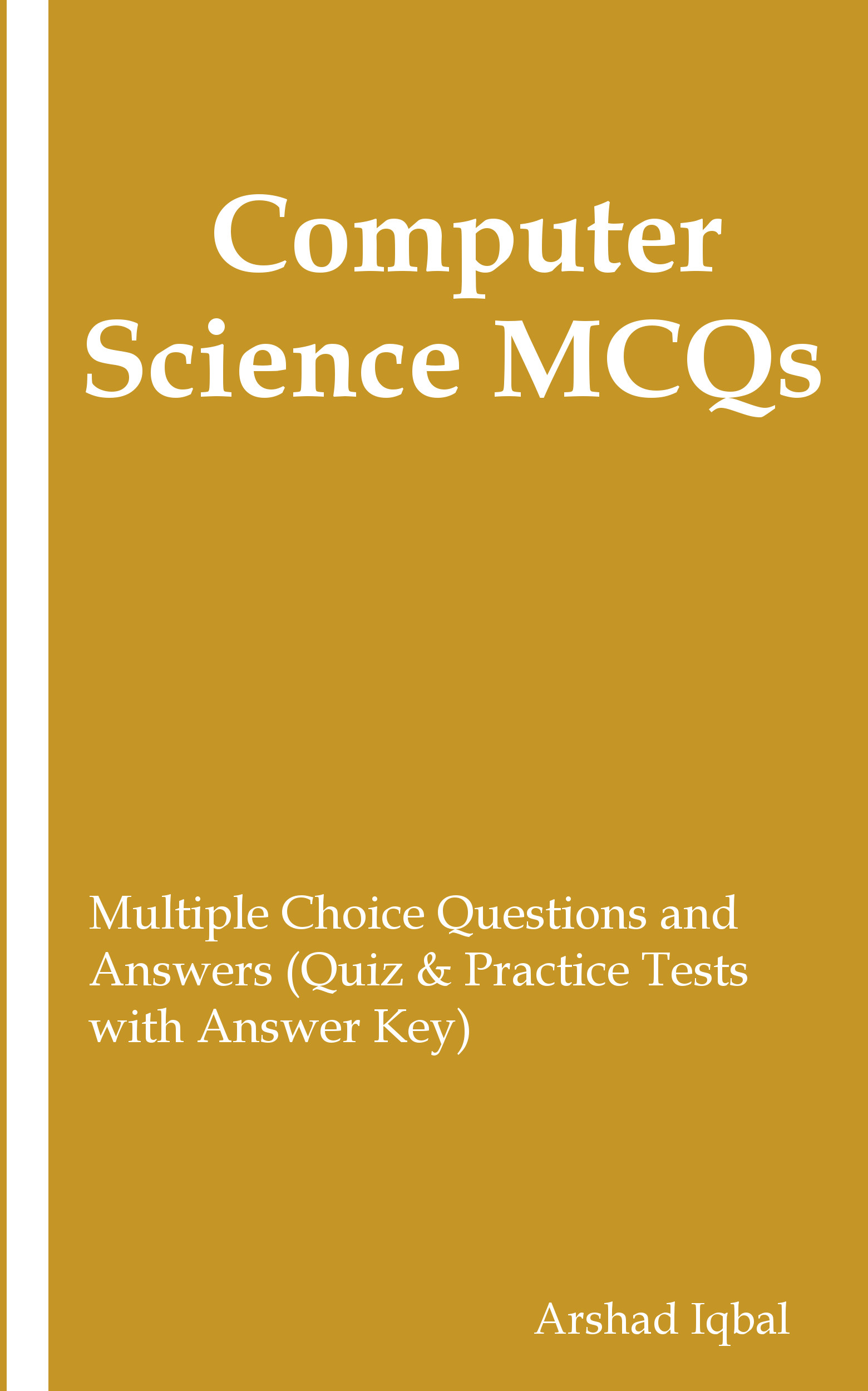
Computer Basics MCQ Book PDF
Computer Networks Practice Questions
- Analog Transmission MCQs
- Bandwidth Utilization: Multiplexing and Spreading MCQs
- Computer Networking MCQs
- Congestion Control and Quality of Service MCQs
- Connecting LANs, Backbone Networks and Virtual LANs MCQs
- Cryptography MCQs
- Data and Signals MCQs
- Data Communications MCQs
- Data Link Control MCQs
- Application Softwares Quiz
- Applications of Computers Quiz
- Basics of Information Technology Quiz
- Computer Architecture Quiz
- Computer Networks Quiz
- Data Communication Quiz
- Data Protection and Copyrights Quiz
- Data Storage Quiz
- Displaying and Printing Data Quiz
Computer Networks MCQ Questions
- In Asynchronous Transfer Mode (ATM), the endpoints are connected through a
- A leaky bucket algorithm shapes bursty traffic into fixed-rate traffic by averaging the
- Shift ciphers sometimes referred to as the
- Minimum bandwidth of the digital signal is nb times greater than the bandwidth of the
- A signal completes a pattern within a measurable time frame is called
- Time-division Multiplexing (TDM) is used to combine
Presentation Programs MCQs Book Questions
- In computer, amount of time required to perform a read operation is known as
- Ctrl + Alt + Del is
- Notebook computers generally have weigh less than
- In a computer spreadsheet, function which is used to count numbers of
- Real time operating system includes
- Process of translating analog audio signals into digital codes is called
Presentation Skills MCQs
These Presentation Skills multiple-choice questions and their answers will help you strengthen your grip on the subject of Presentation Skills. You can prepare for an upcoming exam or job interview with these 60 Presentation Skills MCQs. So scroll down and start answering.
1: The benefits of arriving early for a presentation include:
A. A chance to acclimate to the room lighting and temperature
B. A chance to check your technology
C. A chance to meet with the audience
D. All of these
2: What's the most important aspect of your presentation slides?
A. The font and color
B. The amount of information
C. The visual engagement
D. The way you interact with them
3: True or False? During a presentation, it's best to read the text on your slides so you don't get off track
A. False
B. True
4: What is a commonly used color in corporate presentations because it's positively associated with conservatism, confidence, dependability, and the male gender.
A. Red
B. Yellow
C. Blue
D. Green
5: Which of these is a good way to create contrast in your presentation?
A. All of these
B. Mix the design of your slides
C. Change the tone of your voice
D. Move around the room
6: To be a good presenter, you need to be _________
A. A naturally talented and charismatic speaker
B. Good at making animations in PowerPoint
C. Good looking and pleasing
D. Well prepared
7: Presentations of an hour or longer are more impactful than a presentation of 20 Minutes.
B. true
8: Which type of body language is encouraged when delivering a presentation?
A. Erratic
B. Open
C. Closed
9: If you are presenting slides to a room of people, you should stand so that you are facing the:
A. Slides
B. Projector
C. Audience
10: True or False? Humor can be successfully incorporated into a professional presentation to create a connection with the audience.
A. True
B. False
11: What is the best plan when preparing for a presentation?
A. Prepare trigger words to remind you of key points
B. Create a professionally designed PowerPoint slide show
C. All of these
D. Study your subject, and prepare notes
12: What is the best way to practice and review for a presentation?
A. Present to family & friends
B. Present to colleagues
C. Video tape yourself
13: What should be considered before making a presentation?
B. The slide show content
C. The subject matter
D. The A/V equipment that will be used
14: What could be fatal to the success of a presentation?
A. Lack of confidence and knowledge
B. Being poorly dressed
C. Poorly designed graphics
15: True or False? If you have been given a 60-minute window for your presentation, you should intentionally finish early to allow time for questions.
16: towards the end of a presentation, what should be the focus.
A. Reviewing key points
B. Schmoozing and mingling
C. Having fun together at a lunch or dinner
D. Collecting business cards
17: The benefits of Guy Kawasaki's "10/20/30" method include:
B. Easily readable slides
C. Ample time for questions
D. Clear and succinct presentation of your ideas
18: What would always be a successful enhancement to a business presentation?
A. An opening song
B. Animated graphics
C. Larger text
D. Greater depth and breadth of knowledge on the subject
19: How can you know what to expect before a presentation?
A. Read on LinkedIn about the attendees
B. Create a list of potential questions from the audience
D. Obtain feedback about the last presentation made for the same client; to avoid pitfalls
20: True or false? Comparative design is a great way to find common ground with an audience.
B. FALSE
21: True or false? Audience feedback only comes from verbal clues.
B. TRUE
22: Maslow's heirarchy of needs helps a speaker conceptualize how to _______ their audience.
A. motivate
B. bore
C. educate
D. ignore
23: Providing a handout separate from your slides:
A. Allows the audience to focus on your presentation rather than retaining specific information
B. Assures that important material is accessible after the presentation
C. Provides more information than verbal communication
24: Which of the following is NOT a recommended presentation technique?
A. Speaking slowly
B. Reading every word of your presentation from your notes
C. Writing/typing notes with very large font
D. Writing down hints like "pause" or "change slide"
25: True or False? Reading from slides is an effective way to convey information to the audience.
26: filler words should be withheld from presentations, including "umm", "like" or "uh", 27: the correct order for handling your content when creating a presentation from scratch is:.
A. Collect, design, organize
B. Design, organize, collect
C. Organize, design, collect
D. Collect, organize, design
28: True or False? You can give the exact same presentation to any room, regardless of who your audience is.
29: the ability to recognize emotions and connect with others, a critical skill for presenters, is known as:.
A. Empathy
B. Entropy
C. Ethos
D. Sympathy
30: True or false? Repetition is never effective when giving a presentation.
31: true or false the design of your slides does not matter if your content is interesting enough., 32: the quality of your presentation is most directly related to the quality of your:.
A. Opening sentence
B. Preparation
C. Topic
D. Slide design
33: Which statement demonstrates lack of confidence in the subject?
B. I apologize for not stating this clearly
C. I hope you like my presentation
D. I think this will be a great presentation today
34: What is positive nervousness?
A. Being certain of your nervousness
B. Channeling nervous energy into your presentation
C. Neither of these
35: According to Seth Godin, each chart in your presentation should:
A. Include at least 4 series of data
B. Represent as much data as possible
C. Use a different color
D. Tell only one story
36: Studies conducted by Dr. Albert Mehrabian showed that the impact of communication is:
A. 38% visual, 7% vocal, 55% verbal
B. 7% visual, 38% vocal, 55% verbal
C. 100% visual
D. 55% visual, 38% vocal, 7% verbal
37: Finish this statement: A PowerPoint presentation should
A. Use a 2-color scheme
B. Match word for word what you will tell your audience
C. Be limited to less than 10 slides
D. Outline at a high-level the presentation objectives
38: Experts generally agree that _________ is one of the most effective means of communication.
A. charts and graphs
B. storytelling
C. animated GIFs
D. dense analytical reports
39: True or false? You should put all the information that you want your audience to understand on your slides.
40: true or false it is necessary to present all of the related information supporting your argument in a presentation, or else the audience won't believe you., 41: many experts believe that the best way to plan your presentation and organize your content during brainstorming is:.
A. Whiteboard/paper
B. PowerPoint
C. Keynote
D. Prezi
42: According to Pixar filmmaker and TED speaker Andrew Stanton, the first rule of storytelling is:
A. Constrain yourself
B. Make the audience care
C. Open with a joke
D. Have a conflict
43: When using an analagous example, a speaker is using a/an ___________.
A. scientific speech design
B. analagramatic speech design
C. comparative speech design
D. combined speech design
44: Which of the following is NOT important for effective communication with an audience?
A. attention
B. memorization
C. motivation
D. retention
45: Making a presentation, it's best to be __________
A. Friendly and responsive to questions
B. All of these
C. Intelligent with a high IQ
D. Boisterous and really brief
46: Some good transition phrases that humanize you, and so are good to throw into your presentation, might be "To Be Honest" and "You Know" or "Like"
47: "say what you're going to tell them, tell them, then_______," is a classic presentation format..
A. break for questions
B. use visuals
C. wait for applause
D. tell them what you just told them
48: What is vital in building a good impression on top of the presentation itself?
A. Showing a video
B. Buying lunch for the client
C. Smiling and saying thank you
D. Asking the right amount and types of questions
49: Research has found that most decision-making is based not on logic, but:
A. Emotion
B. Opinions of friends
C. Perception
D. The weather
50: Which of the following is NOT a commonly accepted type of speech design?
A. Sequential
B. Exclamatory
C. Spatial
D. Comparative
List of Presentation Skills MC...
Related presentation skills mcqs:.
Pro Tools MCQs
QuarkXPress MCQs
Typography MCQs
UI/UX User Interface & Experience MCQs
Available in:
Latest mcqs:.
Digital Audio MCQs
Typographical Art MCQs
Typographical error MCQs
Media Player MCQs
SVG Quiz MCQs
Popular MCQs:
Privacy Policy | Terms and Conditions | Contact Us
© copyright 2024 by mcqss.com
- IBPS RRB Exam 2023 - Free Course
- Current Affairs
- General Knowledge
- SSC CGL Pre.Yrs.Papers
- SSC CGL Practice Papers
- SBI Clerk PYQ
- IBPS PO PYQ
- IBPS Clerk PYQ
- SBI PO Practice Paper
- SBI PO Practice Papers
SBI PO Computer Practice Questions
- Important Questions On Computer Internet For Bank Exam
- Important Computer Abbreviations for Bank Exams
- Practice Questions on Internet for Bank Exams
- Practice Questions for Computer Keyboard Shortcuts
- Important Questions for Computer Keyboard Shortcuts
- Important Questions on Computer Memory for Bank Exams
- MCQ on Computer Memory for Bank Exams
MCQ on Computer Software for Bank Exams
- MCQ on Computer MS-Office for Bank Exams
- Computer Abbreviations Questions for Bank PO/Clerk Exams
- MCQ on Computer Networking for Bank Exams
- Computer Awareness MCQ for Bank Exams
- MCQ on Computer Fundamentals for Bank Exams
- Important Questions on Computer Operating System for Bank Exams
- MCQ on Computer Operating System for Bank Exams
- Important Questions on Computer Hardware for Bank Exams
- MCQ on Computer Hardware for Bank Exams
- Important Questions on Computer Software for Bank Exams
- MS Office MCQ for Competitive Exams
SBI PO Reasoning Practice Questions
- Inequality Questions for Bank and SSC Exams
- Advanced Level Inequality Questions for Bank and SSC Exams
- Practice Questions on Statement and Conclusion
- Advanced Level Order and Ranking Questions For Bank and SSC Exams
- Alphanumeric Series Reasoning Questions and Answers
- Input Output Reasoning Questions
- Practice Set On Blood Relation
- Latest Pattern Coding-Decoding For Bank Exams
- Letter Word Arrangement of Logical Reasoning
- Number Analogy Questions
- Reasoning Questions For Bank Exams
- Statement and Argument Reasoning Questions
- Cause And Effect Reasoning Questions
- Practice Questions For Circular Seating Arrangement
- Practice Test Based on Judgement
- Different Types of Seating Arrangement Questions
- Data Sufficiency
- Order and Ranking Questions & Answers
- Alphabet Test For SSC CGL
- Seating Arrangement Questions For IBPS Exams
- Triangular Based Puzzle For Bank PO Exams
- Syllogism: Verbal Reasoning Questions and Answers
- Practice Set For Syllogism
- Practice Set For Alphabetical Series
- Practice Set For Calendar Reasoning
- Direction & Distance Advance Level
- Direction and Distance: Concepts, Questions, Solved Examples
- Inequality Reasoning: Concept, Questions & Answers
SBI PO Quantitative Aptitude Practice Questions
- Practice Set For Profit and Loss
- Mixtures and Alligation
- Mixture and Alligation | Set 2
- Permutation and Combination
- DI Table Graph and Chart Questions For Bank PO Exams
- Data Interpretation
- Probability
- Mensuration 2D
- Mensuration 3D | Set-2
- Time Speed Distance
- Ratio and Proportion
- Percentages
- Practice Set For Height & Distance
- Practice Question On Area And Perimeter Of All Shapes
- Time and Work - Aptitude Questions and Answers
- Advance Level of Simple Interest
- Tricks To Solve Probability Questions
- Speed and Distance Advance Level
- Tips & Tricks To Solve Ratio & Proportion - Advance Level
- Tricks To Solve Partnership Problems
SBI PO English Practice Questions
- Practice Set For Spotting Error asked in SBI PO
- Boost Your Preparation With Spotting Error Practice Questions Based On Articles
- Spotting Errors for Bank Exams- Practice Set
- MCQ on Important Books and Authors
SBI PO General Awareness
- Most Important Questions on Indian Dance forms
- Important Questions on Agriculture Economics
- MCQs on Basic Economics
SBI PO Economics
Here is the practice set of questions for the topic of computer software, one of the important topics to be asked in the banking sector. This topic requires a lot amount of attention as it very core topic in computer aptitude and the knowledge required for this topic is also very deep. Please go through the practice set of questions as there are consolidated questions on this topic to be asked.
Directions: Following is the set of questions containing the four choices. You have to mark the correct choice.
Ques 1. Which of the following gives instructions to the hardware of the computer?
(a) Hardware
(b) Operating system
(c) Software
(d) Device driver
(e) None of these
Answer: Option c
Explanation:
Applications for system software direct computer operations. To distinguish these instructions from the hardware, or the actual components of a computer system, the name was coined. A set of instructions known as a program, or software program, is what instructs a computer’s hardware on how to perform a task.
Ques 2. A collection of computer applications used on a computer to carry out various activities is referred to as:
(a) computer instructions
(b) processor
(c) software
(d) hardware
The software makes it possible to change one interface into another. Computer system software is created to serve as a platform for other software. Operating systems like mac OS and Windows, software for computational science, game engines, industrial automation, and software-as-a-service programs are all examples of system software.
Ques 3. Which of the following doesn’t constitute software?
(a) System software
(b) Application software
(c) Utility software
(d) Driver software
Answer: Option d
System software, application software, and utility software are the three main categories of software. A driver is essentially a piece of software that enables communication between an operating system and a device.
Ques 4. Which software provides for interaction between the hardware and other types of software while managing and controlling the hardware components?
(a) Application software
(b) System software
(d) Operating system
Answer: Option b
The software that is used to manage and control the hardware parts and that enables the communication between the hardware and other types of software is known as system software. The operating system of the computer is the most obvious sort of system software, however, device drivers are also categorised under this heading.
Ques 5. Which of the following describes a system software component?
(a) Operating system
(b) Utility software
(c) Browser software
(d) Both a and b
(e) None of the above
Answer: Option d
Utility software is part of system software. Software that helps examine, configure, optimize, or manage a computer is known as utility software. However, the application systems frequently include utilities. For instance, a batch job could execute user-written code to update a database, followed by a step that launches a tool to back it up. Alternatively, a job could launch a tool to compress a disc before copying contents.
Ques 6. Computer software’s primary purpose is to transform data into:
(a) information
(b) program
(d) Both a and c
Answer: Option a
Software’s main goal is to transform data into information. Information is produced when that data is processed into sets based on context. Raw input is referred to as data, and when processed or structured, it produces meaningful output. Data is typically transformed into information.
Ques 7. A computer application known as an “intermediary” serves as a bridge between a computer user and the hardware of the computer:
(a) software
(b) hardware
(c) operating system
One of the main parts of a computer device’s system software is the operating system. An operating system is typically needed for application applications to function.
Ques 8. The term “software bug” refers to one or more errors that occur in computer programs and stop them from functioning:
(b) system error
An application problem, flaw, or malfunction is known as a software bug. This issue leads in undesirable or unexpected outcomes for the application, such as a crash or inaccurate results. We deal with software bugs on a daily basis as software engineers.
Ques 9. An algorithmic error is defined as one that results in inaccurate output or outcomes:
(a) logical error
(b) syntax error
(c) compile-time error
(d) procedural error
(e) Micro error
A logic error is a mistake in the source code of a program that results in unexpected and incorrect behavior. A program may provide an inaccurate output as a result of a form of runtime error known as a logic error. It may potentially result in a program crash while it is running.
Ques 10. Finding flaws, defects, and bugs in a piece of software is a process that is termed:
(a) Debugging
(b) Interpreting
(c) Compiling
(d) Testing
Finding and repairing errors in software code that could cause unexpected behavior or crashes is the process of debugging. Sometimes these mistakes are referred to as “bugs.” Debugging is the process of finding and correcting errors or defects in software or systems to prevent improper operation.
Ques 11. Software applications are created to carry out certain functions connected to managing computer resources:
(c) Application software
(d) Helper software
Application software provides users with the environment they need to complete specific or all-purpose tasks. Computers have the capacity to execute numerous apps at once.
Ques 12. What type of system software is not one of the following?
(a) BIOS software
(b) Unix, Linux
(c) Microsoft Windows, and Mac OS
(d) Microsoft Word
Microsoft word is the application tool, not system software. It’s a tool-based software. A word processing tool called Microsoft Word 2010 was created to assist you in producing papers of a high standard. Word assists you in organizing and writing your papers more effectively by providing the best document formatting capabilities.
Ques 13. Which is not application software?
(a) MS-Word
(b) Google Docs
(c) Adobe Acrobat
(d) Turbo C compiler
Turbo C compiler is not application software. The software development tool Turbo C is used to create C language programs. It had a source code editor, a quick compiler, a linker, and an offline help file as part of its IDE capabilities.
Ques 14. Select the outlier:
(a) Interpreter
(b) Compiler
(c) Operating system
(d) Programmer
Computer programmers create code and scripts, modify them, and test them to make sure software and applications function as intended. They transform the blueprints created by engineers and software developers into instructions that computers can understand.
Ques 15. Applications are created using which software?
(a) real-world tasks
(b) operating system tasks
(c) computer-centric tasks
(d) All of the above
Utilizing application software, a user can carry out operations including writing books, spreadsheets, databases, and periodicals, conducting online research, sending emails, producing graphics, managing enterprises, and even playing games. These all are real-world tasks.
Ques 16. Which of the following is considered application software for offices?
(a) Interpreters, Compilers, editors
(b) Network software, backup system
(c) Word processors, spreadsheets, database
(e) Both a and c
One of the most popular computer tools in offices is document management software, and Google Drive lets you accomplish it all in one location. Create and store all kinds of documents in the cloud, including word documents, spreadsheets, and slide presentations, so that you can access them from almost anywhere.
Ques 17. What does GUI’s entire name mean?
(a) Graphical Universal Interface
(b) Graphical User Interface
(c) General Utility Interface
(d) General Universal Interface
(e) Genuine User Interface
A computer program that enables users to interact with computers using pointing devices, symbols, and visual metaphors. For desktop environments, examples of well-liked contemporary graphical user interfaces include Microsoft Windows, macOS, Ubuntu Unity, and GNOME Shell; for mobile platforms, examples include Android, Apple’s iOS, BlackBerry OS, Palm OS-WebOS, Windows 10 Mobile, and Firefox OS.
Ques 18. Which software program from the list below may be used to generate, modify, and print documents?
(a) Spreadsheet
(b) Word processing
(c) Database software
(d) Desktop publishing (DTP)
Word processing is the process of creating a document on a computer using a text-editing program called a word processor. A word processing program can quickly and affordably create a wide range of documents, including letters, memos, and instructions.
Ques 19. Which of the following have examples Microsoft Word, Microsoft Excel, and Google Docs?
(a) an operating software
(b) system software
(c) utility software
(d) application software
You may create documents in formats including ODT, DOCX, and PDF with Microsoft Word. Google Documents Compared to Word, Google Docs has a wider range of file format compatibility. The document is available for download in HTML, TXT, ODT, RTF, EPUB, and PDF forms. Therefore these are examples of application software.
Ques 20. What program is used to make calculations on data rows and columns?
(a) Word processing
(b) Presentation graphics
(c) Database
(d) Spreadsheet
A worksheet is a collective name for a row of rows and columns of data in a spreadsheet, a form of application software. Its main purpose is to monitor a billing account.
Please Login to comment...
Similar reads.
- Computer GK
- SSC/Banking
Improve your Coding Skills with Practice
What kind of Experience do you want to share?

- Privacy Policy
Class 5 :: Computer Studies :: Presentation Software - Special Effects (Primary Computer Studies)

Presentation Software - Special Effects (Primary Computer Studies)
ASSESSMENT ZONE
1. Tick (✓) the correct answer.
a. Which company developed PowerPoint?
i. Dell. [ ]
ii. Microsoft. [ ✓]
iii. Apple. [ ]
b. Which of these is not Illustrations group of the Insert tab?
i. Pictures. [ ✓]
ii. Shapes. [ ]
iii. Smart Art. [ ]
c. A presentation in MS PowerPoint consists of a series of
i. slides. [ ✓]
ii. slide shows. [ ]
iii. tabs. [ ]
d. Which tab has the options for Background and colour scheme of a slide?
i. View. [ ]
ii. Animations. [ ]
iii. Designs. [ ✓]
e. Which tab on the ribbon has the Shapes button?
i. Insert. [ ✓]
ii. Home. [ ]
iii. Design. [ ]
f. Which of the following tabs contains the option of WordArt?
i. Home. [ ]
ii. Insert. [ ✓]
iii. Layout. [ ]
g. Which of the following objects can be inserted in a presentation?
i. WordArt. [ ]
ii. Table. [ ]
iii. Pictures. [ ✓]
h. On which tab, the Alignment buttons are available?
i. Insert. [ ]
ii. Home. [ ✓]
2. Write (T) for True or (F) for False.
a. On a slide, the contents are added in placeholders. [T]
b. You cannot change the shape of a picture. [F]
c. MS PowerPoint has many ready-made shapes like stars, banners, callouts, connectors, etc. [T]
d. WordArt is a text styling feature of PowerPoint. [T]
e. To insert pictures in slides, we click on the View tab. [F]
3. Answer the following questions.
a. What is a Theme in PowerPoint?
= PowerPoint includes built-in themes that allow you to easily create professional-looking presentations without spending a lot of time in formatting. A theme includes a background design, colours scheme, font types, font sizes and placeholder potions in one package.
b. What are Templates in PowerPoint?
= A template is a predesigned presentation a slide or group of slides that can be used to create a new slide show quickly. Templates often include custom formatting and designs that saves time and effort when starting a new project.
c. What is Alignment? What are the different types of alignments available in PowerPoint?
= Alignment is the arrangement of text within the margins.
There are four types of alignment available in PowerPoint: left, centre, right and justified.
d. One of the Format Background fill option is 'Solid fill', what are the remaining fill options?
= The remaining fill options are :-
❐ Picture of texture fill.
❐ Gradient fill.
❐ Pattern fill.
e. Name some shapes used in MS PowerPoint. Why is it used?
= Some shapes used in MS PowerPoint are - stars, banners, callouts, connectors, etc.
They are used to make the document more meaningful and impressive.
f. Under which Group and which Tab do you find SmartArt?
= Under Illustrations Group and Insert Tab we find SmartArt.
g. How can we change the background colour of slides in MS PowerPoint?
= To change the background colour of a slide, follow the steps given below:-
❐ Select the slide or slides whose background colour you wish to change.
❐ Click on the Design tab.
❐ Click on Format Background option in the Customize group.
❐ The Format Background pane will appear on the right side. Select the desired fill options.
i. Select the Solid filled radio button to apply a solid colour as the background to the slide.
ii. Select the Picture or texture fill radio button to use a picture as a slide background.
iii. Select the Gradient fill radio button if you wish to apply a blend of two or more fill colours as the background.
iv. Select the Pattern fill radio button if you want to apply a pattern as the background to the slide.
❐ Click on the Colour drop-down arrow and then select the colour that you want. The background style of the selected slide will change accordingly.
❐ If you want to apply the same background style to all the slides in the presentation, you can click on the Apply To All button.
You Might Like
#buttons=(ok, go it) #days=(20), contact form.

IMAGES
VIDEO
COMMENTS
6. The main function of computer software is to turn data into. Answer: (a) 7. A computer program that functions as an intermediary between a computer user and the computer hardware is called. (c) operating system. Answer: (c), An operating system is a primary component of the system software in a computer device.
Welcome to the world of dynamic and compelling presentations through our "Presentation Software An Introduction MCQs" page. This collection of multiple-choice questions (MCQs) is meticulously curated from previous year papers of various sectors, including the prestigious UPSC IAS and a diverse range of competitive exams.
Microsoft PowerPoint is a standard program (software) of Microsoft Office suite software. It is a powerful slide show presentation program that is used to convey information rich in multimedia. We designed these Microsoft PowerPoint MCQs to help every professional and student.Microsoft PowerPoint multiple-choice questions have been designed by the experts and we tried to cover all the topics.
Answer: a) Applause. Explanation: PowerPoint slide transition sound options include Chime, Drumroll, and Explosion. Microsoft PowerPoint is a widely-used presentation software that provides a variety of features to create engaging and informative presentations. It is an intuitive tool with a wide range of design templates and themes that is ...
Gauge the pattern of MCQs on Powerpoint by solving the ones that we have compiled below for your practice: Powerpoint Multiple-Choice Questions. 1. In MS PowerPoint presentations, the designs regulate the layout and formatting for the slide. These are commonly known as: a. Blueprints. b. Placeholders. c. Templates. d. Design Plates. Answer: (c ...
Comprehensive Coverage: Our MCQs span a wide spectrum of topics related to presentation software special effects, covering animation, transitions, multimedia integration, and more, ensuring you gain a holistic understanding of these powerful tools. Real Exam Experience: Prepare for competitive exams by engaging with questions similar to those ...
Many software suites offer a program designed to accompany a speaker when he or she delivers a presentation. The specific presentation program in this suite of programs is usually (but not always) in the form of a slide show. This category of program is well-established; it doesn't change much, and it supports not only online visual display but also, generally, the printing of related handouts ...
Presentation software is designed to allow the user to present information in an engaging way with text, pictures, sound, and video. It is a way to communicate ideas in a powerful, organized manner. It utilizes sequences of slides that accompany a spoken presentation. The presentation may also be recorded and posted online.
Some of the best presentation software include Visme, Haiku Deck, Prezi, Microsoft Powerpoint, Canva and Google Slides. Find out how they compare here. ... Presentations can be created on the computer and on mobile devices. Price Tag. Haiku Deck can be tried for free with one available presentation. The Public plan is USD 7.99 a month, Pro ...
To provide an organized list of document sections and headings. To design presentations. 6. What is the primary function of spreadsheet software? Creating and editing text documents. Creating and editing images and graphics. Creating and managing numerical data and calculations. Designing presentations.
a) Hardware can be physically touched; software cannot. b) Software is more expensive than hardware. c) Hardware is not essential for a computer; software is. d) Software can be physically touched; hardware cannot. Click to View Answer and Explanation. ← Previous Post. Next Post →. Here are 50 multiple-choice questions (MCQs) on Computer ...
Presentation Programs MCQs: Questions and Answers PDF Download. MCQ 1: Ellipse Motion is a predefined. MCQ 2: A chart can be put as a part of the presentation using. MCQ 3: Feature which allows as to view slides in a slide show without manually advancing each slide is. MCQ 4: Maximum zoom percentage in Microsoft PowerPoint is.
These Presentation Skills multiple-choice questions and their answers will help you strengthen your grip on the subject of Presentation Skills. You can prepare for an upcoming exam or job interview with these 60 Presentation Skills MCQs. So scroll down and start answering.
Answer: Option c. Explanation: Applications for system software direct computer operations. To distinguish these instructions from the hardware, or the actual components of a computer system, the name was coined. A set of instructions known as a program, or software program, is what instructs a computer's hardware on how to perform a task ...
a. Each column contains data about a given item in the database, such as a person or product. b. Much of the information you access on the web is stored in databases. c. A database consists of a collection of tables. d. You can create forms and reports using data in a database. a.
August 06, 20233 minute read. Presentation Software - Special Effects (Primary Computer Studies) ASSESSMENT ZONE. 1. Tick ( ) the correct answer. a. Which company developed PowerPoint?
Chapter - 4 [Presentation Software - Special Effects] Question) Multiple choice questions: 1. If MS PowerPoint icon is available on the desktop then simply _____ click. (a) single (b) double (c) none 2. Which option is used to reuse a template that we have recently used?
1000+ MCQ on Computer Fundamental arranged chapterwise! Start practicing now for exams, online tests, quizzes, and interviews! Computer Fundamental MCQ PDF covers topics like Computer Codes, Number Systems, Processor & Memory, Computer Arithmetic, Secondary Storage Devices, Computer Software, Internet, Multimedia & Emerging Technologies.